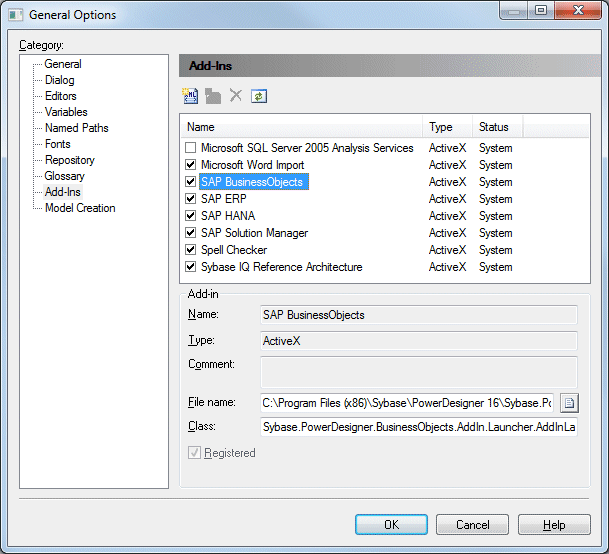To review and enable add-ins to provide additional features and services in PowerDesigner, select , and click the Add-Ins category in the left pane.
Add-ins installed with PowerDesigner are called system add-ins, and are
declared in a Local Machine registry key. The following system add-ins
are installed by default:
- Microsoft SQL Server 2005 Analysis Services - Generates and reverse engineers multidimensional objects for Microsoft SQL Server 2005 (see Data Modeling > DBMS Definition Reference > Microsoft SQL Server). Require the client for the appropriate version of SQL Server.
- Microsoft Word Import - Imports and exports MS Word documents to and from requirements models (see Requirements Modeling > Working with Word Documents and RQMs).
- SAP BusinessObjects - Generates universes from physical data models (see Data Modeling > Building Data Models > Generating and Reverse-Engineering Databases > Generating an SAP BusinessObjects Universe). Requires BusinessObjects 4.0 or higher.
- SAP ERP - Imports SAP Business Suite Data Dictionary and allows its generation it to HANA (see Data Modeling > DBMS Definition Reference > SAP Business Suite)
- SAP HANA - Generates database schemas using the HANA API (see Data Modeling > DBMS Definition Reference > SAP HANA Database).
- SAP Solution Manager - Generates and reverse engineers objects to a Solution Manager server (see Business Process Modeling > SAP Solution Manager).
- Spell Checker - Uses the MS Word spell checker to check PowerDesigner object names, codes, comments, descriptions, and annotations (see Spell Checking). Requires Word 2000 or higher.
- Sybase IQ Reference Architecture - Analyzes the architecture required to deploy a SAP® Sybase® IQ data warehouse solution suitable for your workload (see Enterprise Architecture Modeling > Sybase IQ Reference Architecture Model).
- XML Validation - Checks that an XML document conforms to the schema in the XML model (see XML Modeling). Requires MSXML 4.0.
Note: If you modify system add-in properties, you can click the Reset
Values For System Add-In tool to recover the parameters registered
in the registry.
You enable an add-in by selecting its checkbox.
You can create your own XML or ActiveX user add-ins, which are declared in a Current User registry key: