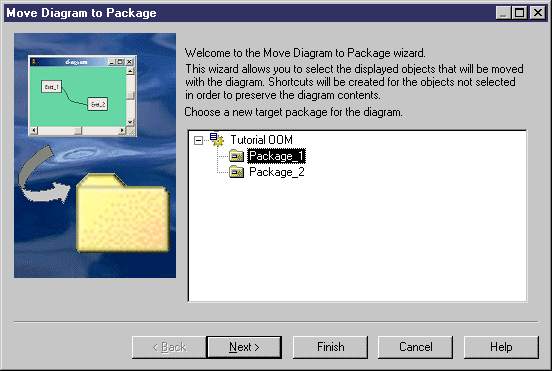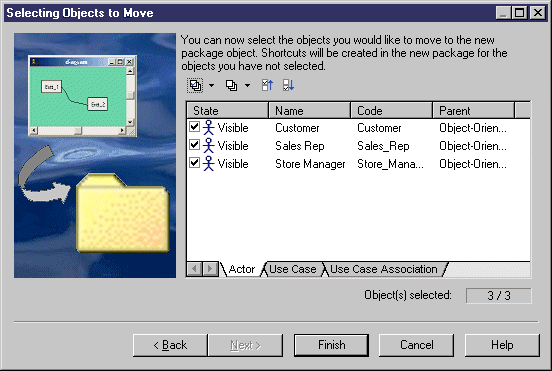In some cases, you may want to move a diagram and some or all of the objects it contains into another package or composite object, such as a process or activity.
The linking objects that you move with the diagram keep their links in the target package and a shortcut is usually created in the source package. The general rule being that the design of the original diagram must be preserved.
Shortcuts creation rules in PowerDesigner also apply to moving objects between packages (see Shortcuts and Replicas).
You can simply drag and drop the diagram from one package to another in the Browser to move all the objects in the diagram to the target package. To control which objects are moved, use the wizard.