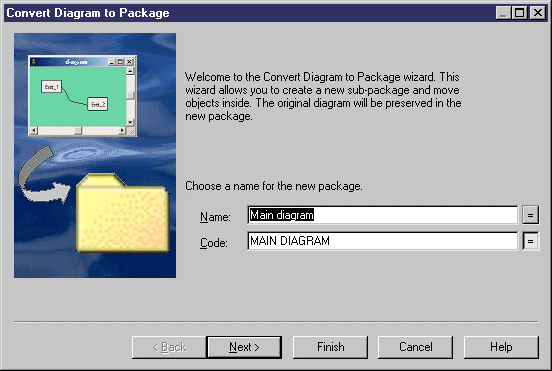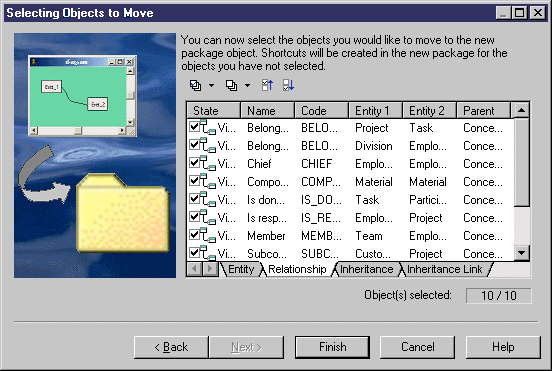PowerDesigner lets you convert a diagram to a package. You can move all the objects in the diagram to the new package or specify only certain objects. Other objects will stay in their original package and be represented via shortcuts in the new package.
The linking objects that you move keep their links in the target package and a shortcut is usually created in the source package. The general rule being that conceptual modeling must be preserved.
Shortcuts creation rules in PowerDesigner also apply to moving objects between packages (see Shortcuts and Replicas).