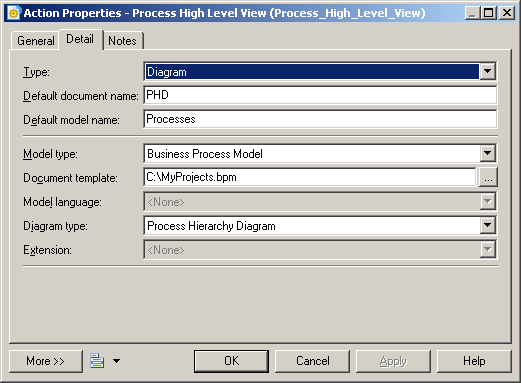The Diagram action lets a framework user (add or) create one or more diagrams of the specified kind in the node or cell. The diagram will be displayed in the Browser under an existing or new model node and as a diagram in the node or cell to which it has been attached.
In the following example, we will specify an action in a framework matrix cell that enables the user to create exactly one BPM process hierarchy diagram from a previously defined template.