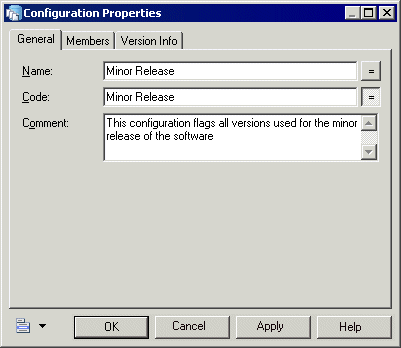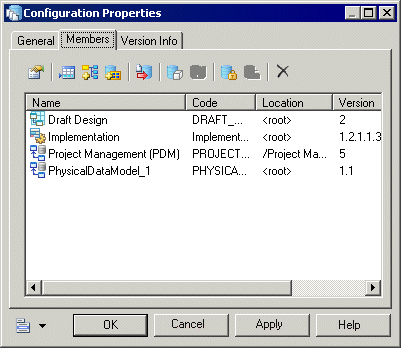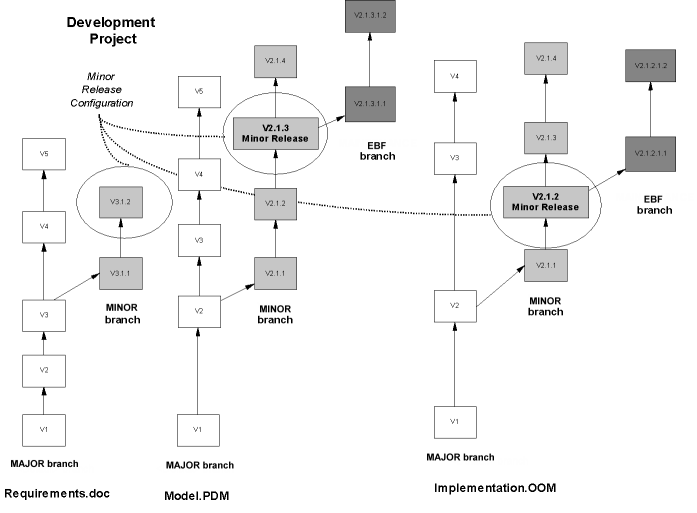A configuration is a container for grouping a set of repository documents versions together to mark a particular point in a project, such as a release or other project milestone. You must have the Manage Configurations right to create configurations.
- Select Repository > Configurations to open the List of Configurations.
- Click the Add a Row tool to create a new configuration, and then click the Properties tool to open its property sheet.
- Enter an appropriate Name, Code, and Comment to describe the configuration.
- Click the Members tab to add document versions to the configuration, using the following tools.
Tool
Description
Properties – Opens the selected repository document property sheet.
Add Document Version – Opens the Add Document to Configuration dialog, which allows you to specify the version of a document to add to the configuration.
Add Related Document Versions – [models only] Adds any models that the selected model references through external shortcuts. The related models are automatically added to the configuration.
Add Document Versions From a Configuration – Opens the Select Configuration dialog, which lets you select a configuration, whose members will be added to the configuration.
Check Out – Checks out the selected version (see Checking Documents Out of the Repository).
Freeze/Unfreeze - Freezes or unfreezes the selected version (see Freezing and Unfreezing Document Versions).
Lock/ Unlock - Locks or unlocks the selected version (see Locking and Unlocking Document Versions).
Delete – Deletes the selected version from the configuration (see Deleting Documents, Document Versions, and Folders).
- Click OK to return to the List of Configurations.