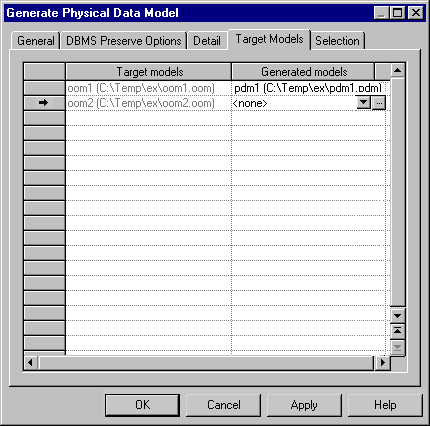If you generate another model from your model, you can choose not to generate your shortcuts and replicas. If you generate your shortcuts, you can choose to generate them as shortcuts or to transform them into independent objects. If you intend to generate to another type of model (for instance, a PDM from an OOM) and want to retain your shortcuts and replicas, then you should first generate the target models from which they were created, so that your generated model will have appropriate target objects to synchronize them with.
For instance, if you have shortcuts of classes in your OOM, and want to generate a PDM from it, you should generate your target OOMs to PDMs, so that the table shortcuts generated from your class shortcuts will have target table objects to synchronize with. In the following example, the class shortcuts in OOM2 are generated to table shortcuts in a PDM2:
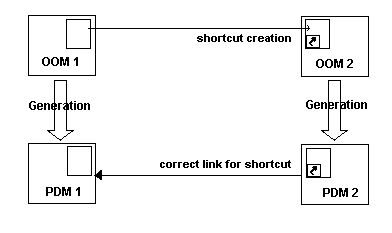
- Create the classes in OOM1, and create shortcuts or replicas to them in OOM2. Ensure that the Generate option on the shortcut properties sheet is selected and that the Generated as option is set to Shortcut (see Shortcut Properties). For replicas, you must ensure that the Generate option on the associated replication property sheet is selected (see Desynchronizing Replica Properties). If this option is not selected, the replica will not be generated.
- Generate OOM1 to PDM1 to provide target table objects for the shortcuts and replicas to be generated from OOM2.
- Before generating OOM2 to PDM2, review the Target Models
tab of the model generation dialog (see Model Generation Options) to
ensure that PDM1 is listed in the Generated Models column. If OOM1 is closed in
the workspace, you should click in the Generated Models column to open it, and
you can then select PDM1 from the list in the cell:
- Click OK to perform the generation. Your shortcuts and replicas will be retained in the generated model.