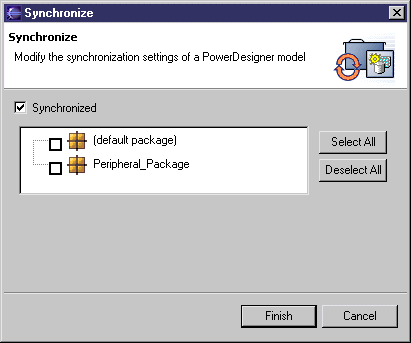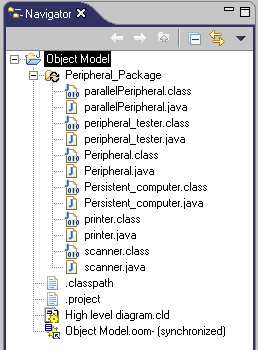You can synchronize an Object Oriented Model (OOM) with its Java source code, so that each time you modify the model, a source code file is automatically created or updated, and when you modify and save a source code file, the changes appear in the model. Synchronization is only available for Java OOMs.
You can activate synchronization from the Model Explorer or Navigator. A model is synchronized per package.
Note: You can only synchronize each package with one set of source files and each set of source files with one package. If you try to synchronize a second model with a package, its check box is unavailable.
- In the Model Explorer, right-click the model and select Synchronize, then select the Synchronized check box:
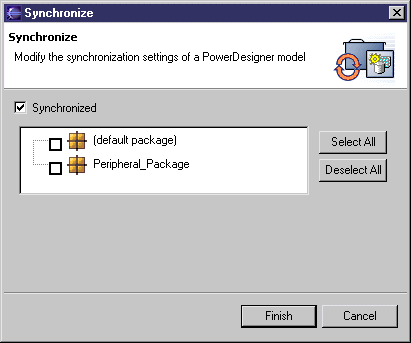
Note: You can, alternatively, enable synchronization from the Navigator by right-clicking the model, selecting Properties, selecting PowerDesigner in the left pane and the Synchronized check box in the PowerDesigner page.
- Select the packages you want to synchronize with their source code. The default package regroups all the objects at the root of the model.
- Click Finish.
In the Navigator, the model bears a synchronized label, each synchronized package bears a synchronized symbol overlay, and a Java file (.java) and compiled file (.class) appear for each synchronized object:
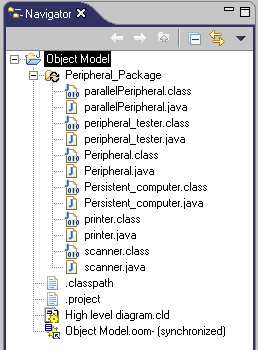
You can double-click a Java or compiled file, to display its source code in the Editor view.