The Merge Models window shows you the anticipated result of the merge of your model, with the differences highlighted, and allows you to select or deselect the elements to merge.
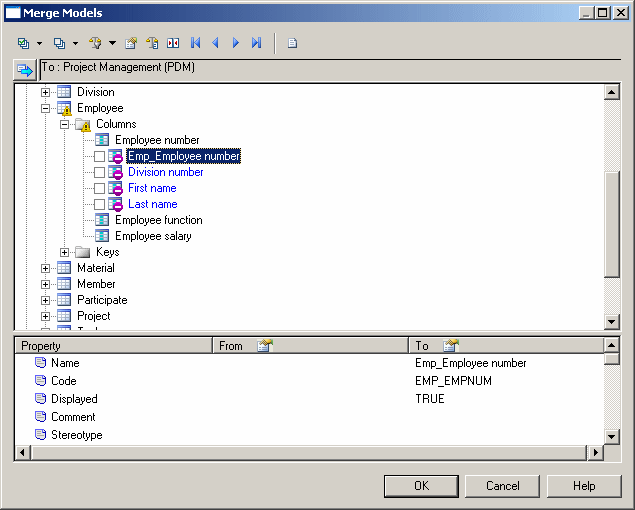
-
The Object comparison pane in the upper part of the window displays the anticipated result of the merge on the target model.
Click the Show Source Model button at the top left of the pane to split the pane between the source and target models.
-
The Property comparison pane in the lower part of the window displays the properties of the nodes selected in the model tree, listing the name of the property and its values in the From and To models.
Click the Properties tools in the From or To column heading to open the property sheet of the selected object in the source or target model.
You can navigate among the proposed merge actions displayed in the model to be merged using the following tools:
For each difference detected during the comparison process, a merge action is proposed for you to synchronize the model to be merged with the model on the left pane. Merge icons are composed of a symbol and a color. A triangle provides an indication that there is a difference between the two models. A circle with a check box, which only appears on the right-hand pane specifies a merge action that will be performed if the check box is selected.
The following table explains the color code:
|
Color |
Description |
|---|---|
|
Red |
Modification |
|
Yellow |
Indication |
|
Green |
Move |
|
Purple |
Deletion and shortcut replacement |
|
Blue |
Addition |
The following table lists the indications and merge action symbols:













