The Compare Models window allows you to compare the contents of two models.
-
Creation: When an object is created in one of the models, it is displayed in blue.
-
Deletion: When an object is deleted from a model, it is displayed as a ghost object in the model tree.
-
Modification: When the properties of an object are different between models, a red exclamation mark is displayed in the bottom right corner of the object node.
-
Move: When the object has been moved to a different position, for example, a column moved in the list of columns. In this case a green triangle is displayed in the bottom right corner of the object indicates that there has been a move. The green triangle is displayed both on the ghost object indicating the original position of the item and on the object in its new location.
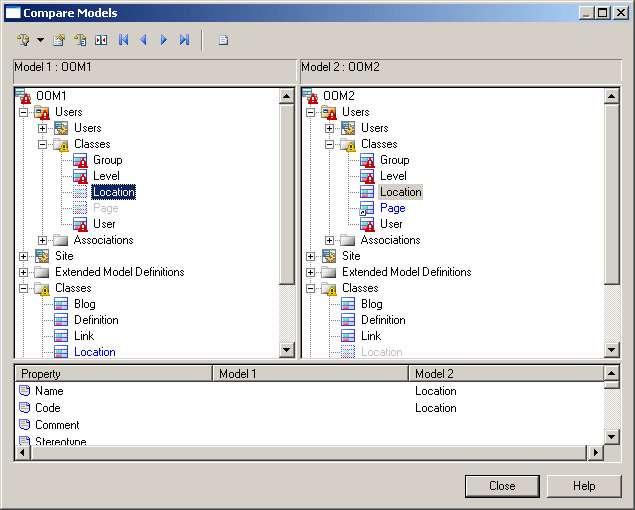
The window is divided in two parts:
-
The object comparison panes in the upper part of the comparison window display two models of the same type in a tree format and highlight the differences between them.
-
The property comparison pane in the lower part of the comparison window displays the properties of the nodes selected in the model trees. The property comparison part is divided in three columns, listing the property name, and the values in the two models. The following kinds of differences are possible:
Difference type
Property name column
Model 1 properties column
Model 2 properties column
Object creation
No sign
Object properties displayed
No properties displayed
Object deletion
No sign
No properties displayed
Object properties displayed
Object modification
Diverging property type highlighted by an exclamation point
Divergent object properties displayed
Divergent object properties displayed
Object move
No sign
Identical object properties displayed
Identical object properties displayed
Object moved and modified
Diverging property type highlighted by an exclamation point
Object properties displayed
Object properties displayed
Comparison Symbols
Navigating Among Differences
You can navigate among the differences that appear in the object comparison part using the following tools from the comparison toolbar:










