Click the Advanced button in the bottom-right corner of an object's Content tab to organize the information that is available for display on the symbol.
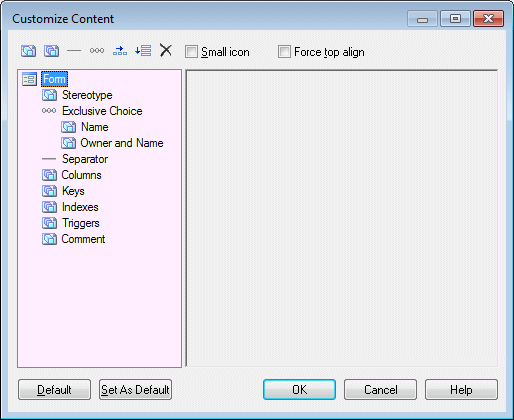
The list in the left hand pane shows the properties that are currently available to display on the symbol in the Display Preferences dialog. In the case of link symbols the list contains three sublists, Source, Center, and Destination, which allow you to specify different content to display on each of these parts of the link symbol.
You can drag and drop items to reorder the list, and use the following tools to modify it:
|
Tool |
Description |
|---|---|

|
Add Attributes – allows you to select additional attributes to add to the list (see Configuring the Display of Attributes). |

|
Add Collections – allows you to select additional collections (such as table columns, class operations, etc) to add to the list (see Configuring the Display of Collections). |

|
Add Separator Line – inserts a separator line after the item selected in the list. Separators added to horizontal layouts display as vertical lines. |

|
Add Exclusive Choice - inserts an item under which you can group properties from which your users will choose one to display (see Configuring the Display of Exclusive Choices). |
 |
Add Horizontal Layout - inserts a horizontal layout. To arrange attributes to display side by side, drag them onto the horizontal layout in the list.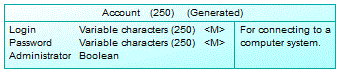 |
 |
Add Vertical Layout - inserts a vertical layout. To arrange attributes to display one under the other, drag them onto the vertical layout in the list. Vertical layouts are often used in conjunction with a horizontal layout, to provide columns of attributes. |

|
Delete – removes the selected item from the list. |
The following options control the overall look of symbols:
|
Tool |
Description |
|---|---|
| Small icon |
Places a small object icon in the top-left corner of the symbol in detail mode. |
| Force top align |
Forces top alignment in the symbol for object attributes, such as Name. If this option is not selected, these properties are centered on the vertical axis. |