Replicas look identical to normal objects in the Browser and diagrams, but all or part of their property sheets are grayed out and uneditable. Replications, which maintain the link between the replica and the original object, are not accessible from the Browser or diagrams, but can be viewed by selecting to open the List of Replications.
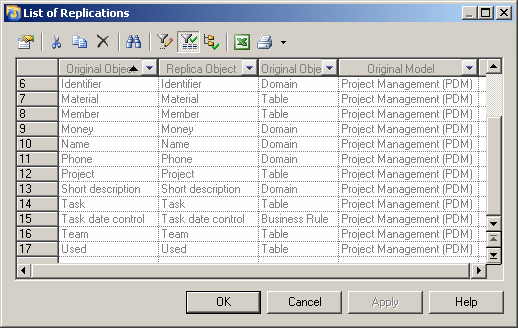
As each replica requires a replication, you can view all the replicas present in the model from this list. You cannot create replicas here (see Creating Replicas), but you can access the property sheets of replications and, from there, the property sheets of replicas and their target or original objects (see Desynchronizing Replica Properties).
If you delete a replication from the list, the associated replica will lose its link to the original object and become an independent object.
To view all the replicas for a particular type of object in a model, open the appropriate list by selecting , and look for checkmarks in the R[eplica] column:
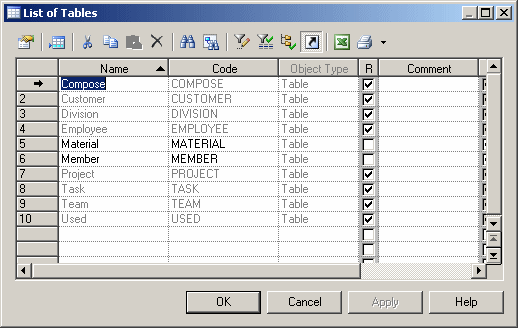
If this column is not visible, click the Customize Columns and Filter tool, and select the Replica attribute to add it to the list.
Any property that is synchronized (and thus not editable) is grayed.