You can create shortcuts to target objects from another package in the current model, or from another model open in the workspace through copy and paste, drag and drop, or from the List of Shortcuts.
Drag and Drop - Right-click on the target object in the Browser (or its symbol in a diagram) and drag and drop it into the diagram where you want to create the shortcut (or onto a model or package in the Browser). Release the right mouse button, and select Create Shortcut(s) Here.
You can also create shortcuts of objects by left-clicking and dragging and dropping them while holding down Shift+Ctrl.
For more information about dragging and dropping objects, including how to change the default behavior, see Dragging and Dropping Objects.
Copy and Paste - Select the target object in the Browser (or its symbol in a diagram) and press Ctrl+C (or select ), then right-click in the diagram where you want to create the shortcut (or on a model or package in the Browser), and select .
For more information about copying and pasting objects, including how conflicts are managed, see Copying and Pasting Objects.
List of Shortcuts - Select to open the List of Shortcuts and click the Add Shortcuts tool:
Select the target model and package in the upper part of the dialog and objects in the sub-tabs in the lower part of the dialog, and then click OK to add them as shortcuts to the current model.
For more information about the tools in this dialog, see Adding an Item from a Selection List.
Shortcuts in the Browser and shortcut symbols in diagrams both display the shortcut arrow overlay on their bottom left corners.
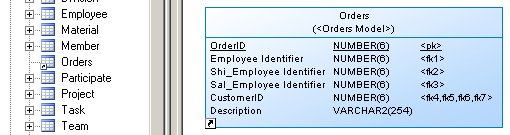
If you select two linked objects in a model and create shortcuts from them, a shortcut of the link between them will also be created. If, after having created shortcuts from two objects, you subsequently create a link between them in the target model, you can update the referencing diagram to display the new link by opening it and selecting .
Link shortcuts do not display the shortcut overlay symbol. In the following example, both classes and the association are shortcuts, but only the classes display the shortcut overlay:

-
You cannot create more than one shortcut to the same target object in the same model or package.
-
You cannot create a shortcut for a CDM data item outside the current namespace.
-
You cannot create links between two shortcuts if the link implies a parent/child hierarchy (for example, you cannot create a reference link between two table shortcuts in a PDM).
-
You cannot create a link between an entity and the shortcut of an inheritance.
- Does not contain the shortcut - a shortcut and symbol are created
- Already contains the shortcut, but there is no symbol in the diagram - a symbol is created
- Already contains the shortcut, and there is a symbol in the diagram - a shortcut synonym symbol is created:
For more information about synonyms, see Creating Graphical Synonyms for Object Symbols.

