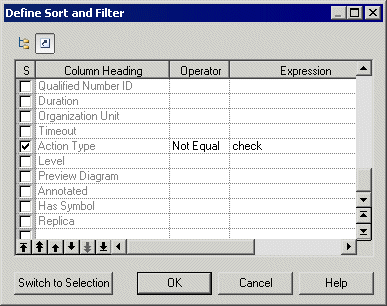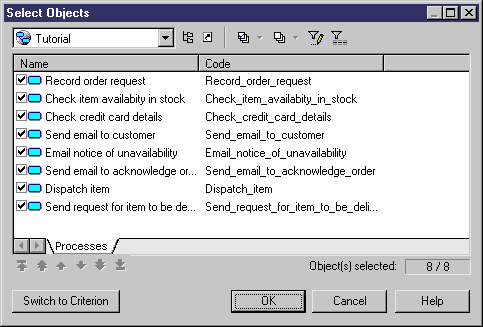You can refine the selection of objects for individual report items. For example you can have a list of all the tables in your PDM, but you need detailed information about only some of them. You can refine the object selection either by selecting individual objects or by applying a filter. You can also control the ordering of individual objects.
Note:
If you have made a selection of objects at the report level (see Selecting objects to include in the report), objects excluded there will not be available for selection at the report item level.