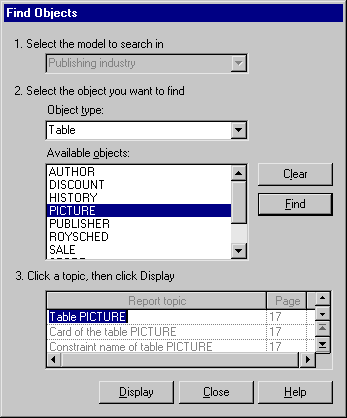You can preview your report by selecting or by clicking the Preview tool in the End page of the Report Creation Wizard. You can preview a report item by right-clicking it in the Report Items pane and selecting Quick View.
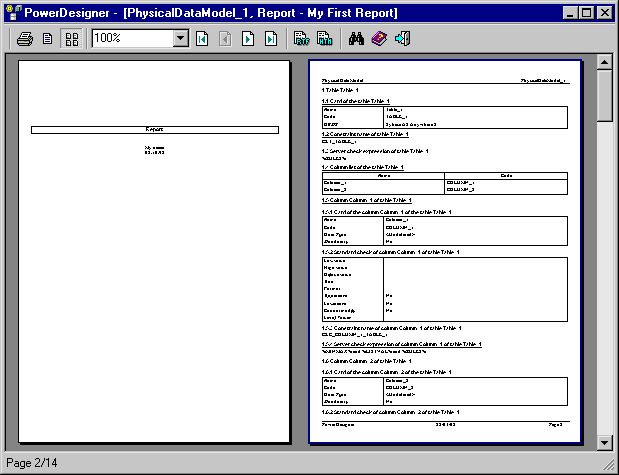
The following tools are available in this window: