For PowerDesigner objects that have symbols, the symbol is automatically displayed in the diagram when you create the object. Hiding some symbols can improve the readability of your diagram. When you hide a symbol you do not delete it or the object.
To open the Show Symbols dialog, select or right-click the diagram background and select :
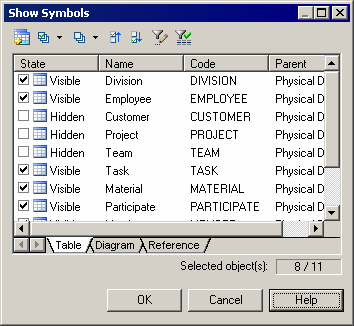
Object symbols are organized by type in sub-tabs. If shortcuts, traceability links and/or free symbols are present in the package, they appear on their own sub-tabs. You show and hide symbols by selecting or deselecting them.
The following tools are available for selecting symbols:
Note:
To hide one or more symbols directly from the diagram, select them and then choose Hide Symbols from the or contextual menu. To show a symbol without using the dialog, drag the object from the Browser or another diagram into the diagram. If you drag the symbol from another package or model, a shortcut to the object will be created in the destination model.
When you hide or show links or objects with links, the following rules apply:
- Hide an object - Links attached to the hidden object are also hidden
- Show an object - Links attached to the object are shown if the object at their other extremity is already visible.
- Show a link - The objects at both ends are also shown.
In a CDM, the following rules apply:
- Hide a parent entity - Inheritances for which the hidden entity is the parent are also hidden.
- Show an association - Entities and association links attached to the association are also shown.
- Show an association link - Entities and associations attached to the association link are also shown.
- Show an inheritance - Parent and child entities and inheritance links attached to the inheritance are also shown.
- Show an inheritance link - Parent and child entities and inheritances attached to the inheritance link are also shown.




