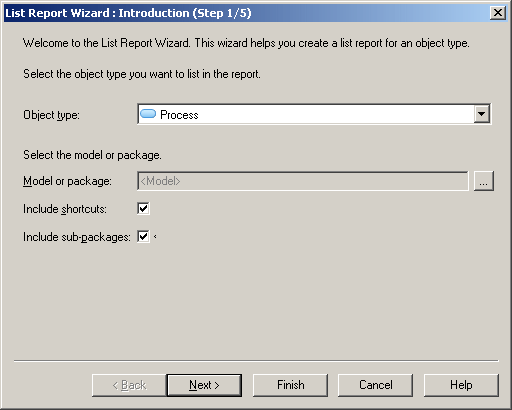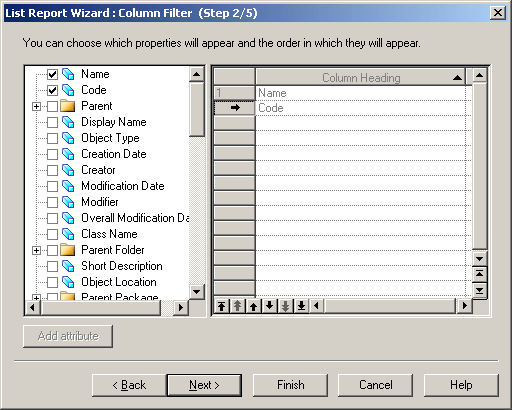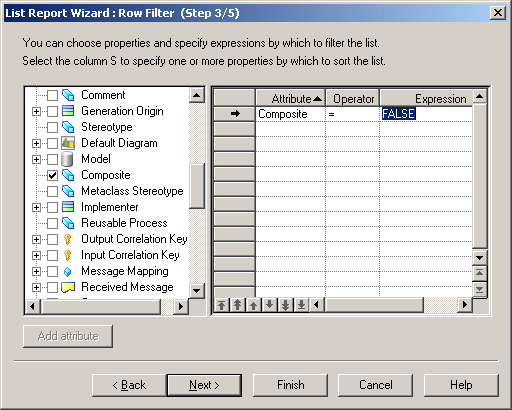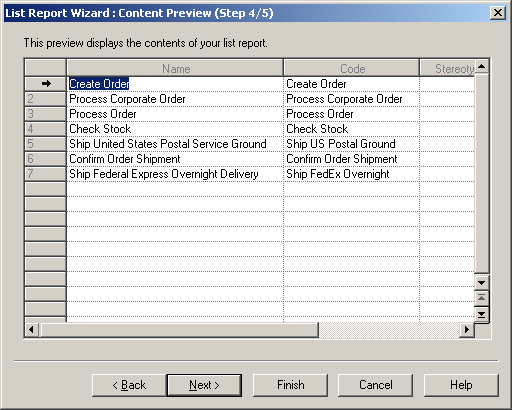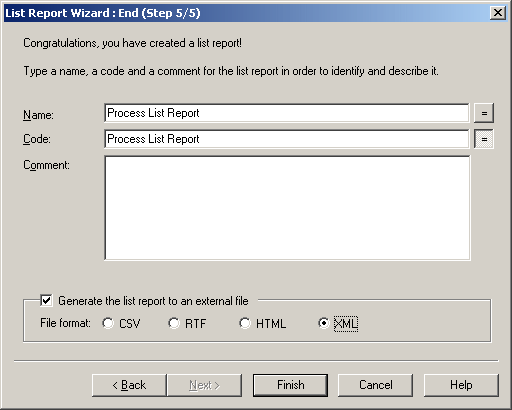A list report documents a single object type within a model, and is displayed as a customizable list with columns and rows that you can filter as necessary. A list report is saved in the model and can be exchanged between models of the same type.
You can create snapshots (called result sets) of a list report to keep a history of the execution of a list report in your model. Result sets are listed in the browser beneath their parent list report, and are saved with the model (see Creating Result Sets).