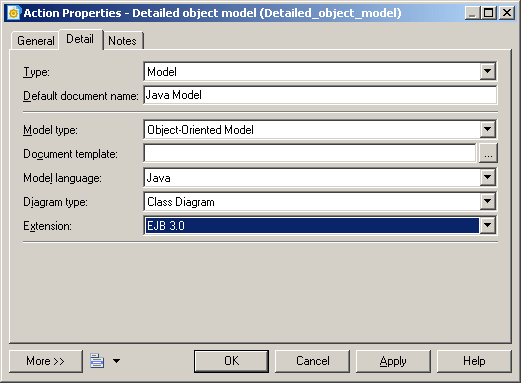The Model action lets a framework user (add or) create one or more models of the specified kind in the node or cell. The model will be displayed in the Browser under the project node and as a document in the node or cell to which it has been attached.
In the following example, we will specify an action in a framework diagram node that enables the user to create one or more Java OOMs with the EJB 3.0 xem attached.