During your installation of PowerDesigner, you can choose to install a plugin to allow you to use PowerDesigner within your Visual Studio environment. The PowerDesigner add-in for Microsoft Visual Studio and Team Foundation is available for Visual Studio 2005, 2008, and 2010.
The Visual Studio development is highly configurable, with many different explorers and other windows that can be moved all over the screen and be docked and tabbed together. Consequently, the screen below shows only one possible configuration:
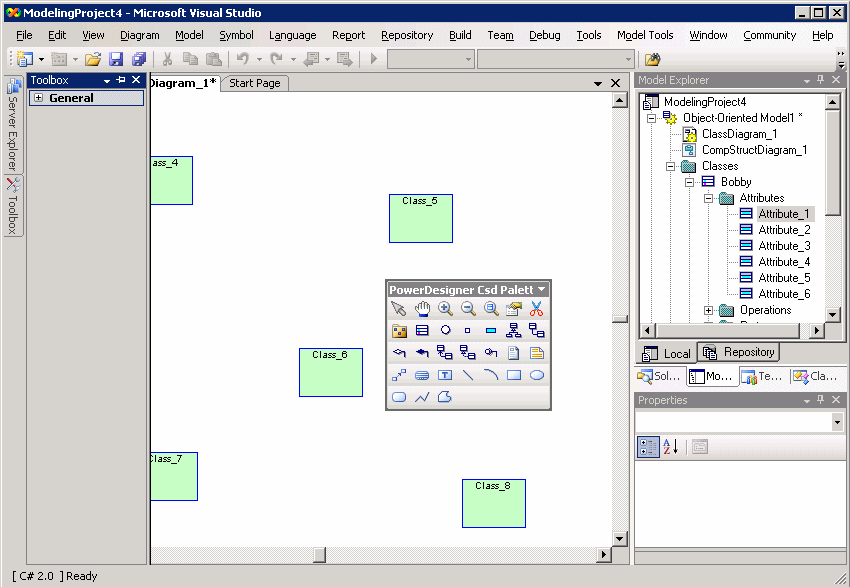
-
The Toolbox, like the PowerDesigner toolbox, is contains tools to build your diagrams.
-
The Document Window is equivalent to the PowerDesigner canvas, and is the space where you build your model diagrams.
-
The Model Explorer is equivalent to the PowerDesigner Browser, and lists all the models in your project along with all their model objects displayed in a tree view.
-
The Properties window is equivalent to a PowerDesigner property sheet, and lists the properties of the currently selected object. Standard PowerDesigner property sheets are also available.
-
Diagram [View in the standard PowerDesigner interface] – tools for manipulating model diagrams
-
Model – lists of model objects
-
Symbol – tools for manipulating diagram symbols
-
Language/Database etc. – depending on the type of model currently open in the document window, this menu will change to provide tools for manipulating the subject of your model, including code generation and reverse-engineering
-
Repository – tools for working with the PowerDesigner model repository
-
Model Tools [Tools in the standard PowerDesigner interface] – tools for manipulating the model
Other PowerDesigner menu functions are integrated into the standard Visual Studio menus.