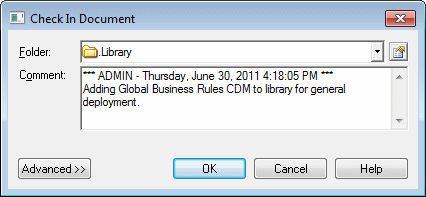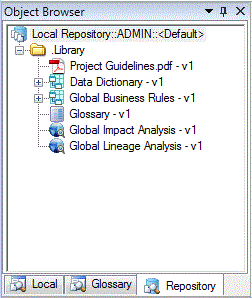By default, the Library folder contains only an empty glossary model and shared analysis rule sets, and nothing is pushed to users. Once one or more documents are added to the library, users connecting to the repository are invited to check them out into the library in their local workspace.