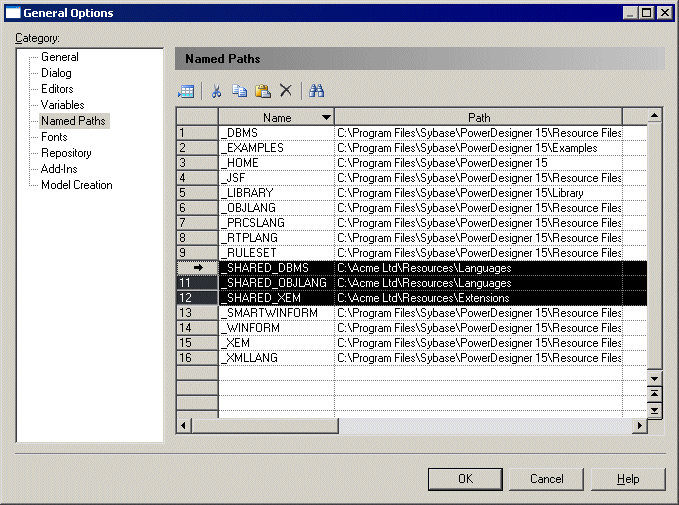Models that refer to shared resources must know where to locate them. The resource manager must create named paths to point to a standard folder outside of your PowerDesigner installation (and, preferably, one which will be available and writeable on all client machines) to which all shared resources will be deployed.
The named paths you create will be deployed to users via a user profile and will enable all users to point to the appropriate resources.