You generate an impact analysis model (IAM) by clicking the Generate Model button on the Impact and Lineage Analysis dialog box. An IAM provides a graphical view of your analysis and allows you to save the analysis as a snapshot for later reference.
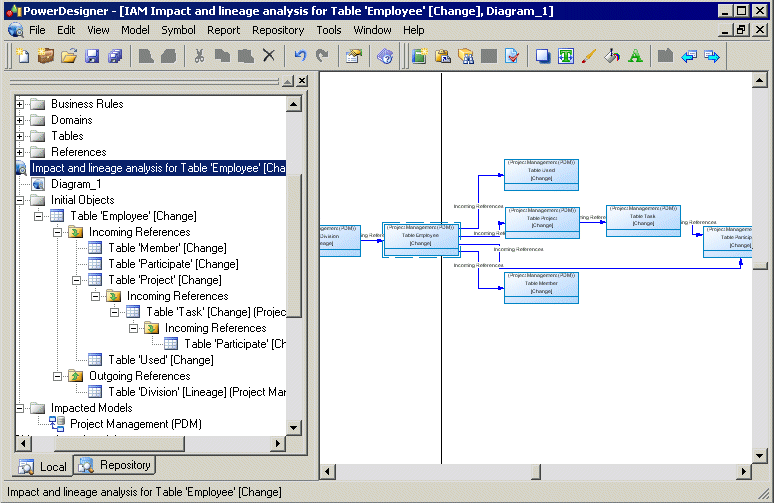
In the above example, the Employee table shows influencing (lineage) objects on the left and dependent (impacted) objects on the right. Links between the objects represent the analysis rules that propagate actions on objects.
The following types of objects are available in an IAM:
You can add graphical objects, such as notes or decorative symbols, to your diagram.
- To extend the analysis to include objects in the repository, select to open the Impact and Lineage Analysis Options dialog, select and specify a Repository analysis level to control the number of levels of dependencies to search for.
- To add or remove initial objects to analyze, click , select the Initial Objects tab, and use the Add Objects or Delete tool.
- To remove any object or collection and its descendants to simplify the tree, select it in the Browser or diagram and press Delete.Note:
Right-click any node in the Browser or diagram and select Re-analyze to replace any objects or collections that have been removed in this way. To view the available collections and modify those that appear for an object, right-click it and select Change Impact Analysis Objects or Change Lineage Analysis Objects (see Controlling the Display of Object Collections).
- To change the action being analyzed for any object, right-click it and select one of Change Action to [Change], Change Action to [Delete], or Change Action Description to open the Action Description dialog (and select one or more of Delete, Change, and any User-defined actions separated by semicolons).
- To change the rule set used in the analysis, click to open the Impact and Lineage Analysis Options dialog, select a new rule set and click OK.
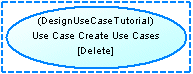
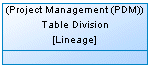
 ) for impacted objects or an upward arrow (
) for impacted objects or an upward arrow ( ) for lineage objects.
) for lineage objects.