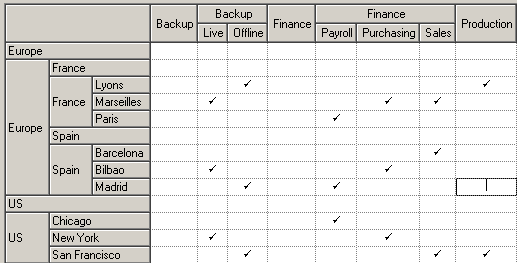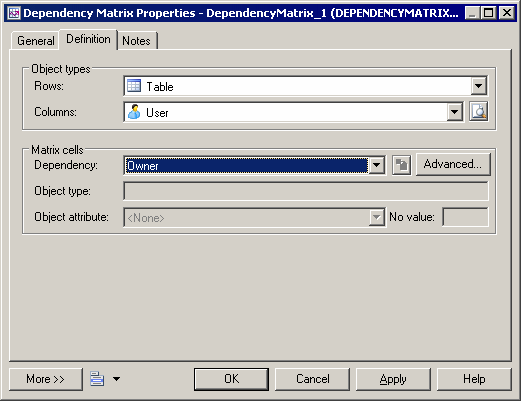You can create dependency matrices to review and create links between any kind of objects. You can create an individual matrix from the Browser or define a matrix in a resource file for reuse.
In the following enterprise architecture model (EAM) example, systems are listed along the top of the matrix, and linked to the sites where they are in use, via traceability links: