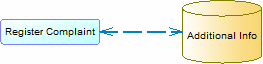A resource flow allows a process to access a resource and describes an interaction between them.
In the following example, the Register_complaint process creates, updates or deletes data contained in the Additional_info resource:
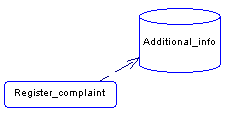
Creating a Resource Flow
-
Use the Flow/Resource Flow tool in the Toolbox.
-
Select to access the List of Resource Flows, and click the Add a Row tool.
-
Right-click the model (or a package) in the Browser, and select .
Resource Flow Properties
To view or edit a resource flow's properties, double-click its diagram symbol or Browser or list entry. The property sheet tabs and fields listed here are those available The General tab contains the following properties:
|
Property |
Description |
|---|---|
|
Name/Code/Comment |
Identify the object. The name should clearly convey the object's purpose to non-technical users, while the code, which is used for generating code or scripts, may be abbreviated, and should not normally include spaces. You can optionally add a comment to provide more detailed information about the object. By default the code is generated from the name by applying the naming conventions specified in the model options. To decouple name-code synchronization, click to release the = button to the right of the Code field. |
|
Stereotype |
Extends the semantics of the object. You can enter a stereotype directly in this field, or add stereotypes to the list by specifying them in an extension file. |
|
Process / Resource |
Specifies the extremities of the resource flow. Use the tools to the right of the list to create, browse for, or view the properties of the currently selected object. |
|
Message format |
[Analysis only] Specifies the format of the data exchanged
between the process and the resource. You can choose from the
following values:
|
|
Access mode |
Specifies the way to access data in a resource, and thus defines
the resource flow direction. You can select one or more of the
following:
If you select Read and another access mode, the resource flow
symbol is bi-directional: |
- Condition - Defines
the nature of the condition attached to a resource flow, and contains the
following properties:
Property
Description
Alias
Specifies a short name for the condition to be displayed next to its symbol in the diagram.
Condition (text box)
Specifies a condition to be evaluated to determine how the resource flow should be traversed. You can enter any appropriate information in this box, as well as open, insert and save text files. You can open the Condition tab by right-clicking the resource flow symbol, and selecting Condition in the contextual menu. The condition is displayed next to the process symbol:
Note: When there are several flows, each condition is evaluated in order to choose the one the resource flow will transit on. - Data - Lists the data associated with the resource flow. You can add or create data, and specify which data is conveyed by the resource flow without any information on its format (see Specifying Data for a Flow, a Resource Flow or a Message Format).