A CRUD matrix is a table that allows you to observe and modify the actions (Create, Read, Update, or Delete) your processes perform on data or resources. Once you have created at least one process and one resource or data object, you can open the relevant matrix by selecting or .
To modify the CRUD values for a process, select the appropriate cell and select or deselect the check boxes in the Current Cell Value groupbox.
In the following example, the Process Order process reads and updates the Client data, and reads the Credit Card data, and the Confirm Order Shipment process reads the Credit Card data:
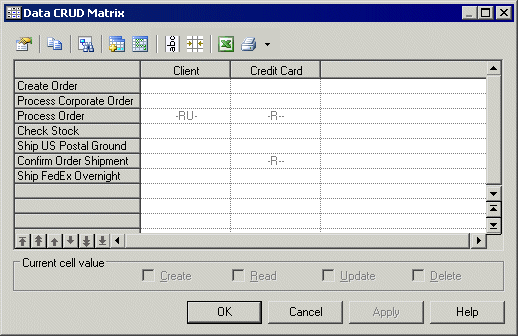
In the following example, the Check Stock process reads data stored in the Inventory resource and the Ship FedEx Overnight process reads and updates data stored in the Work Team resource:
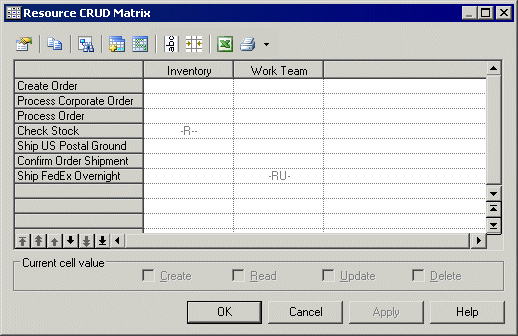
You can reorder the rows in the matrix by using the arrows at the bottom of the process column. The following tools are available above the matrix:








