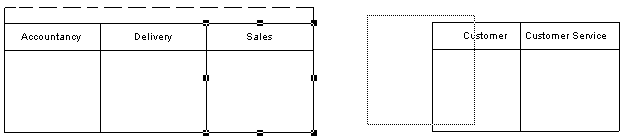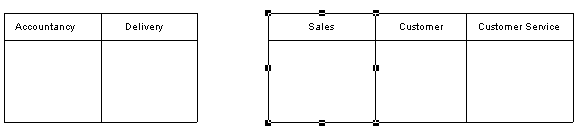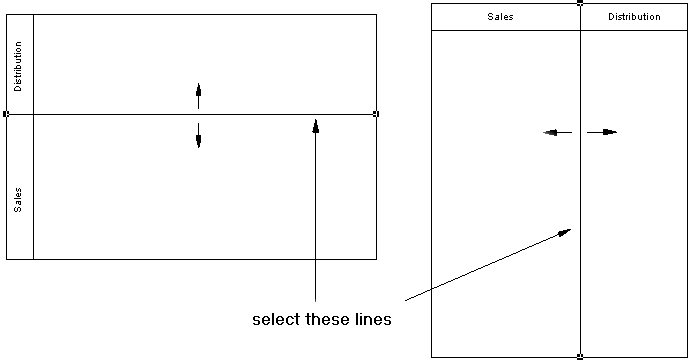Each group of one or more swimlanes forms a pool. You can create multiple pools in a diagram, and each pool is generally used to represent a separate organization. To select an individual swimlane in a pool, click its header. To select a pool, click any of its swimlanes or position the cursor above the pool, until you see a vertical arrow pointing to the frame, then click to display the selection frame.
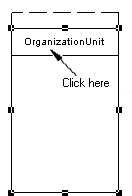
|
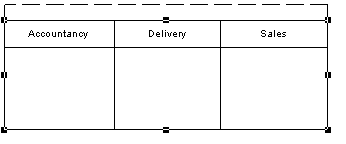
|
If you move a swimlane or pool within the same diagram, all symbols inside the swimlane(s) are moved at the same time (even if some elements are not formally attached). If you move or copy a swimlane or pool to another diagram, the symbols inside the swimlane(s) are not copied.
If a swimlane is dropped on or near another swimlane or pool, it joins
the pool. In the following example, Sales forms a pool with Accountancy and
Delivery:
It is moved to another pool containing Customer and Customer
Service
If the moved swimlane is dropped away from another swimlane or
pool, it forms a new pool by itself:
You can resize swimlanes within a pool by clicking the dividing line between them and
dragging it. You can resize a pool by selecting one of the handles around the pool, and
dragging it into any direction. Any other pools your diagram may contain may also be
resized to preserve the diagram layout.
When you change the width or height of an individual swimlane, all process symbols attached to the swimlane keep their position.