A role association is a relationship that describes an interaction between a top-process and an organization unit displayed as an actor.
You can create a role association in a BPEL4WS or WS-BPEL top-level diagram (see Top-Level Diagrams (BPEL)).
In the following example, the Buyer interacts with the top-level process via an initiating role, and the top-level process interacts with the Carrier and the Provider via responding roles:
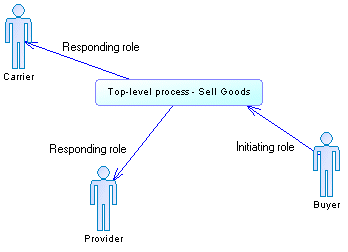
Creating a Role Association
Role Association Properties
To view or edit a role association's properties, double-click its diagram symbol or Browser or list entry. The property sheet tabs and fields listed here are those available by default, before any customization of the interface by you or an administrator.The General tab contains the following properties:
|
Property |
Description |
|---|---|
|
Name/Code/Comment |
Identify the object. The name should clearly convey the object's purpose to non-technical users, while the code, which is used for generating code or scripts, may be abbreviated, and should not normally include spaces. You can optionally add a comment to provide more detailed information about the object. By default the code is generated from the name by applying the naming conventions specified in the model options. To decouple name-code synchronization, click to release the = button to the right of the Code field. |
|
Stereotype |
Extends the semantics of the object. You can enter a stereotype directly in this field, or add stereotypes to the list by specifying them in an extension file. |
|
Orientation |
|
|
Source / Destination |
Specify the organization unit or process at the extremities of the role association. Use the tools to the right of the list to create, browse for, or view the properties of the currently selected object. You can also open the object property sheet by clicking the Source or Destination button at the top of the tab. |
|
Keywords |
Provide a way of loosely grouping objects through tagging. To enter multiple keywords, separate them with commas. |
|
Name |
Description |
|---|---|
|
Name |
Specifies the link name. Scripting name: PartnerLinkTypeName |
|
Process / Organization unit role |
Specify the roles played by the top-level process and the partner in the collaboration, which are by default the name of the process and the organization unit. Scripting name: ProcessRole, OrganizationUnitRole |
|
Partner / Process Port Type |
[WSBPEL2.0] Specify the service interfaces of the partner and process services, which are by default calculated from the invoke activities and the interface activities (receive, reply). Scripting name: PartnerPortType, ProcessPortType |