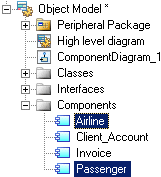You can link the abstract definition of a service interface and its operations in a BPM with a concrete implementation through an OOM component or a PDM database web service. You can initialize a BPM with an existing implementation defined in an OOM or a PDM or export a requirement analysis in a BPM to initialize an OOM for the implementation.
Objects are imported or exported as follows and are referenced in the Implementation field of the BPM object property sheet:
|
OOM objects |
BPM objects |
PDM Objects (import to BPM only) |
|---|---|---|
|
Web service, EJB, or other component (seeObject-Oriented Modeling > Building OOMs > Implementation Diagrams > Components (OOM) ) |
Service provider |
Web service using the SOAP protocol (see Data Modeling > Building Data Models > Web Services) |
|
Web Service implementation class, or a UML interface associated with the component |
Service interface |
- |
|
Class (or interface) operation |
Operation |
Web operation |
|
SOAP Input value (Input box content) |
Operation Input message |
- |
|
InputSoapMessageName extended attribute |
Operation Input name |
- |
|
SOAP Input schema text |
Input message format text |
- |
Importing a Service Provider from an OOM or PDM
The Service Provider Import Wizard is available when an implementation OOM or a PDM with a SOAP web service are open in the workspace.
- Select to open the Service Provider Import Wizard.Note: To import from a PDM, your Web service must be generated and deployed to the database, and the database server must be running in order to have a WSDL URL.
- Select an OOM or PDM to import from, and click Next.
- Select the OOM components or PDM web services you want to import and click
Finish to import them to the BPM as service
providers:
Exporting a Service Provider to an OOM
The Service Provider Export Wizard is available when at least one service provider is defined in the current BPM and an OOM is open in the workspace.
- Select to open the Service Provider Export Wizard.
- Select a target OOM and click Next.
- Select the service providers you want to export and click Next.
- Select the type of component. If the target OOM language supports web services, the Web Service type is selected by default.
- Click Finish to export the service providers to the
OOM: