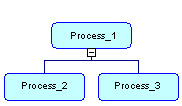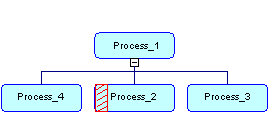You can add processes, and move and hide them in a process hierarchy diagram.
You can create processes with the Process tool from the diagram Toolbox:
You can select and move processes relative to each other, drag and drop them into free space in the diagram. To change your hierarchy, drag and drop a process onto another process to make it a sub-process of that process. All the hierarchy beneath the moved process is moved with it.
To evenly space the sub-processes beneath a process in harmonious lines, right-click the process and select Arrange Symbols. Alternately, select .
By default, a process hierarchy displays from top-to-bottom. To display it from left-to-right, select , and select Horizontal in the Orientation group box.
To hide a process and its children in the hierarchy without deleting it in the model, right-click it and select . To display any hidden sub-processes underneath a process, right-click it and select Complete or Complete All.