A CRUD matrix is a table that allows you to observe, at a global level, the actions (Create, Read, Update, or Delete) your processes perform on data or resources, and modify or add any missing actions on them. You can open the Resource CRUD Matrix or Data CRUD Matrix using the commands available in the Tools menu.
To modify the CRUD values for a process, select the appropriate cell and select or deselect the CRUD check boxes in the Current Cell Value groupbox at the bottom of the matrix window. Changes made in the matrix are reflected in the diagram and property sheets of the affected objects. You cannot select and edit multiple cells.
A process must already be associate with data or resources in order for it to be included in the matrix. You cannot view and modify the CRUD values for objects that are not already related in some way.
In the following example, the Process Order process reads and updates the Client data, and reads the Credit Card data, and the Confirm Order Shipment process reads the Credit Card data:
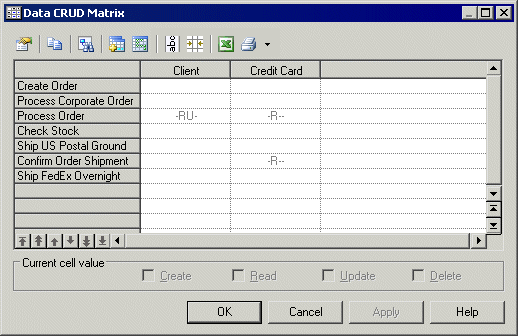
In the following example, the Check Stock process reads data stored in the Inventory resource and the Ship FedEx Overnight process reads and updates data stored in the Work Team resource:
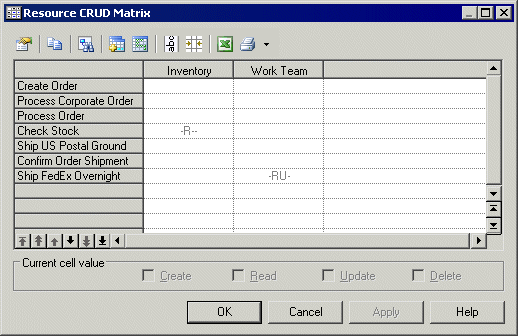
You can reorder the rows in the matrix by using the arrows at the bottom of the process column. The following tools are available above the matrix:








