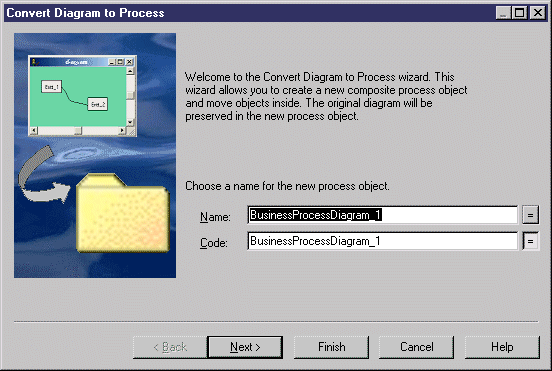You can convert a diagram to a decomposed process using the Convert Diagram to Process wizard in order to describe the context of a complex process. This option is only available once objects have been created in the diagram. By converting a diagram to a decomposed process, you can then use the decomposed process in another business process diagram.
- Right-click the diagram background and select .
or
Right-click the diagram node in the Browser and select Convert to Composite Process.
or
Select .
The Convert Diagram to Process page is displayed.
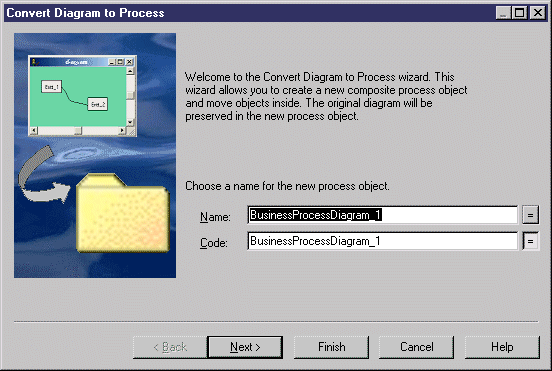
- Specify a name and a code in the Convert Diagram to Process page, and then click Next to open the Selecting Objects to Move page.
- Select the processes that you want to move to the new decomposed process diagram. Processes that you select will be moved in the Browser to under the new decomposed process. Those that you do not select will remain in their present positions in the Browser and will be represented in the new sub-process diagram as shortcuts.
- Click Finish to exit the wizard. The new decomposed process and its sub-process diagram will be created, and any objects selected for the move will now appear beneath the decomposed object in the Browser.