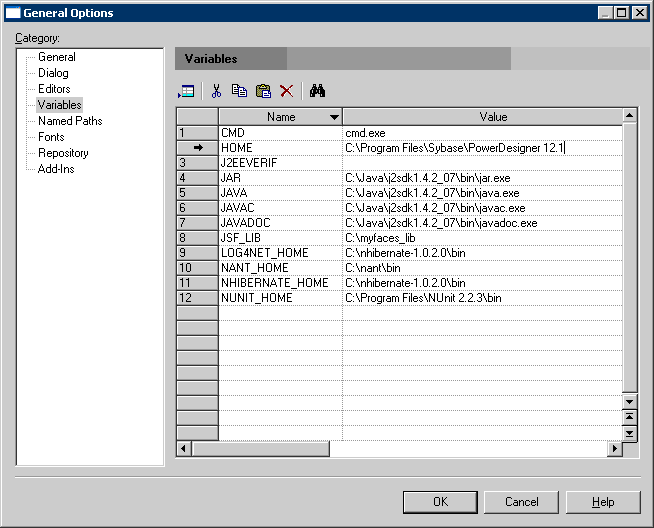You can run the tests using NUnit or Visual Studio Test System. PowerDesigner provides support for unit test code generation through an extension file.
-
Team Test use different attributes with NUnit in test class, such as [TestClass()] to [TestFixture] and [TestMethod()] to [Test] etc.
-
AllTests file is not generated because all tests will be run in Visual Studio gui or command prompt.
-
Log4net is replaced by test result .trx file that can be opened in Test Result window in Visual Studio.
-
Mapping of the class should be defined.
-
The class can be instantiated. Unit test classes cannot be generated for abstract classes.
-
The class is not a value type.
-
The Mutable property is set to true. If Mutable is set to false, the class can not be updated or deleted.
-
The class has no unfulfilled foreign key constraints. If any foreign key is mandatory, the parent class should be reachable (navigable on the parent class side) for testing.
To enable the unit test extensions in your model, select , click the Attach an Extension tool, select the UnitTest.NET or UnitTest.NET CF file (on the Unit Test tab), and click OK to attach it.
Before generating code for UnitTest, you must have NUnit 2.2.3 or higher installed (available at http://www.nunit.org).