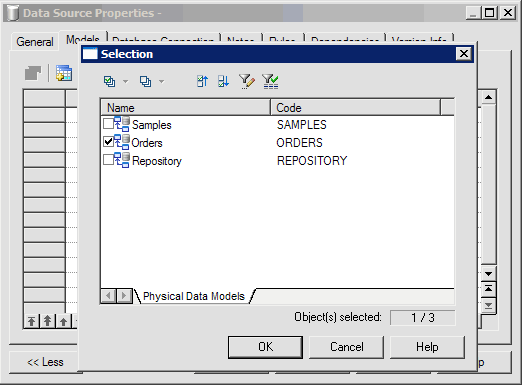If you have an existing OOM and PDM, you can define mappings between them manually using the Mapping Editor.
There are no constraints on the way you map your persistent classes. However, there are some well-defined mapping strategies, which are supported by most of O/R Mapping technologies. You should follow these strategies in order to build correct O/R Mapping models. However, minor differences still reside between them which we will raise when necessary.
Note: when your O/R Mapping models are related with a specific technology, for example when you are modeling for EJB 3.0 persistence, there will be some constraints and we provide model checks to help you check the syntax of the mappings you have defined.
In order to define basic mappings, you have to define a data source for your OOM. Then you can define the mapping using the Mapping tab of the OOM object you want to map to a PDM object or using the Mapping Editor.