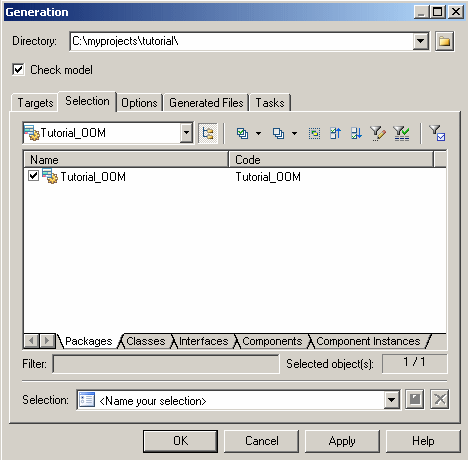PowerDesigner provides a standard interface for generating source files for all the supported OO languages. For details of language-specific options and generation tasks, see the appropriate language chapter.
By default, PowerDesigner supports the generation of the following types of objects for the languages supported by the OOM:
|
Object language |
What is generated |
|---|---|
|
Analysis |
No files generated as this language is mainly used for modeling purpose |
|
C# |
.CS definition files |
|
C++ |
C++ definition files (.h and .cpp) |
|
IDL-CORBA |
IDL-CORBA definition files |
|
Java |
Java files from classes and interfaces of the model. Includes support of EJB and J2EE |
|
PowerBuilder |
.PBL application or .SRU files from classes of the model |
|
Visual Basic.Net |
.VB files |
|
XML–DTD |
.DTD files |
|
XML–Schema |
.XSD files. Includes standard XML language properties |