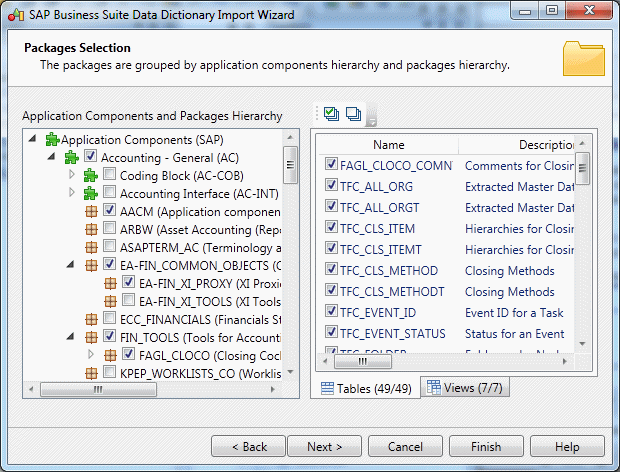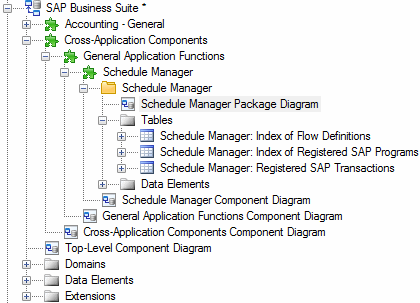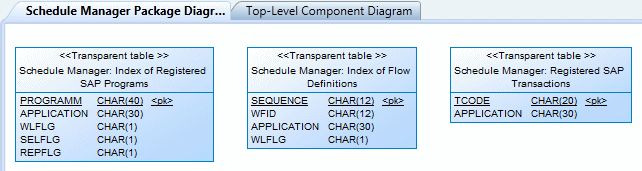An SAP Business Suite installation is built on a complex database structure, which comprises many thousand tables with often cryptic names, and may include large numbers of extensions. In certain environments, there may be multiple servers, each with different extensions. PowerDesigner allows you to browse the application component and packages in the hierarchy, and to import them and their supporting logical objects for analysis, comparison, and merging of data dictionaries.
- Create a new PDM targeting the DBMS hosting your Business Suite server. For a server running SAP MaxDB, use the SAP HANA DBMS.
- Select Tools > SAP Business Suite > Import SAP Business Suite Data Dictionary to open the wizard, and click Next on the Welcome page.
- Enter your Business Suite connection parameters and then click
Next to connect.
Use the tools to the right of the Connection name field to create a new connection profile, review the properties of the existing profile, or delete it. Business Suite connection profiles are stored in the registry.
- Select application components and packages in the left pane to add their tables
and views to the import and then click Next.
When you select a component or package to import, its supporting tables and views are added to the subtabs in the right pane, and the total number of tables and views to be imported is updated. Tables are selected for import by default, but views are not. You can select or deselect tables and views for import as necessary.Note: Since an ERP system can contain many thousands of tables, we recommend that you import only a limited subset of components or packages at a time. You can relaunch the wizard and import additional components or packages as many times as necessary. - Review the objects that will be imported and then click
Finish.
The component and package structure is imported, with tables located in their appropriate package, and global domains and data elements are listed at the root of the model.
PowerDesigner stores the technical name of each object in its Code field, and uses the more intuitive short description of the object as its name. Thus, for example, the table identified as SCMATRANSACT in the data dictionary is displayed as Schedule Manager: Registered SAP Transactions in PowerDesigner.Each component and package contains a diagram which shows the objects it contains:
Note: Not all packages contain tables. To view the structure of only those components and packages with diagrams that do contain tables, right-click the model in the Browser or a diagram background and select View ABAP Diagrams Containing Tables . Select a diagram in the tree and click OK to open it. - Review the imported metadata as appropriate. Configurable and filterable lists
of each type of object are available from the Model menu.
For example, to display the List of Data Elements, select Model > Data Elements:
Note: To view lists of global objects, such as domains and data elements, ensure that you are in the context of the model root (by double-clicking the Top-Level Component Diagram) before opening the list. To view all the components, packages, or tables in the model, ensure that you are at root, open the list, and click the Include Sub-Packages tool in the list toolbar. For detailed information about working with object lists, see Core Features Guide > Modeling with PowerDesigner > Objects > Object Lists - [optional] Perform a new import to enrich your model. You can perform as many imports as necessary, and delete components, packages, or other objects as appropriate, to simplify your model and focus on the areas that interest you.
- [optional] To compare two or more Business Suite installations, import each one into its own PDM, and select Tools > Compare Models. For detailed information about working in this dialog, see Core Features Guide > Modeling with PowerDesigner > Comparing and Merging Models.
- [optional] PowerDesigner supports the merging of Business Suite PDMs and their generation to HANA to provide the basis for establishing a business intelligence environment for reporting on your Business Suite transactional data (see Generating an SAP Business Suite Data Dictionary to HANA).