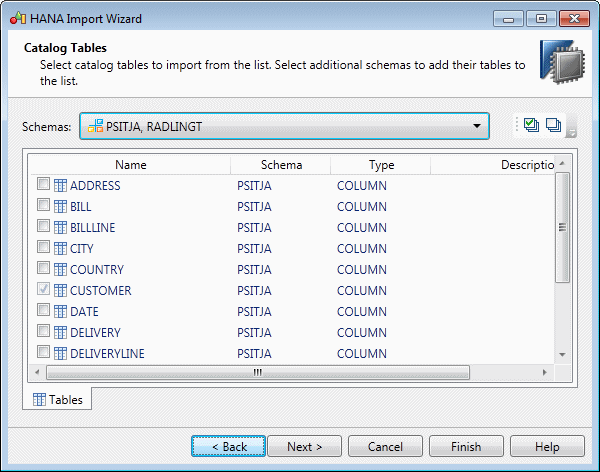While HANA tables are generated directly to the catalog, analytic and
attribute views are exported to the HANA repository from where they will be deployed.
PowerDesigner provides a wizard to allow you to import analytic and attribute views from the
HANA repository, along with their supporting catalog tables.
Note: This feature requires a 32-Bit Java installation.
- Select to open the wizard, and click Next on the
Welcome page.
- Enter your HANA repository host name and instance number, along with your user
name and password, and then click Next to connect.
Note: The account with which you connect must have at least the
CONTENT_ADMIN, MODELING, and
PUBLIC roles.
- Select packages in the repository in the left pane to make their contents
available to import. Select the analytic views to import in the right pane, and
then click Next.
When you select an analytic view to import, its supporting
attribute views are automatically selected for import.
Note: The archive model
retains a snapshot of the structure of your objects at import time to help
in determining model changes when re-exporting to HANA (see
Archive PDMs).
- Select catalog tables to import from the list, and then click
Next.
PowerDesigner automatically selects any catalog tables required by the
selected analytic and attribute views. Select additional schemas to make their
tables available for selection.
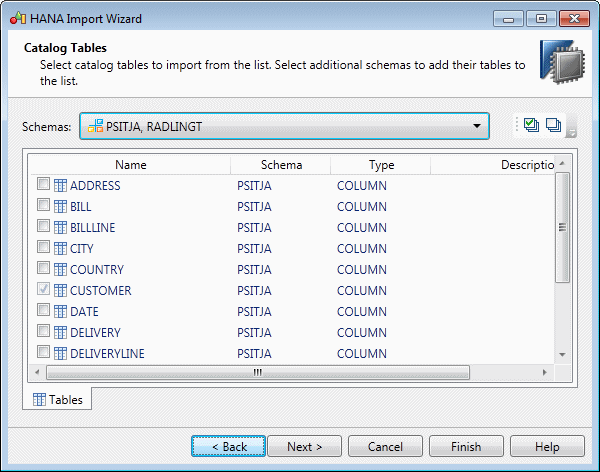
- Review the objects that will be imported and then click
Finish.
- If objects are already present in the model, a merge dialog will open (see
Core Features Guide > Modeling with PowerDesigner > Comparing and Merging Models) to allow you to review the specific changes that will be make. Approve or
reject the proposed changes, and then click OK to perfom
the import.
PowerDesigner will import schemas, users, and tables to the root of the model
and analytic and attribute views to their appropriate HANA packages. When the
import is complete, click Close to exit the
wizard.