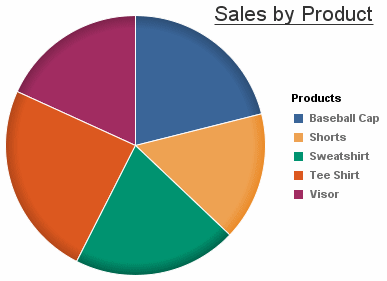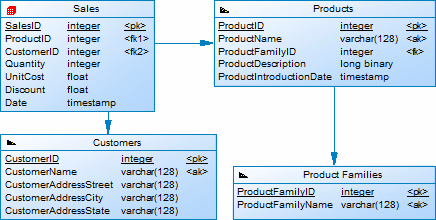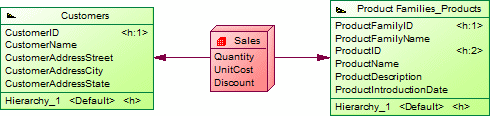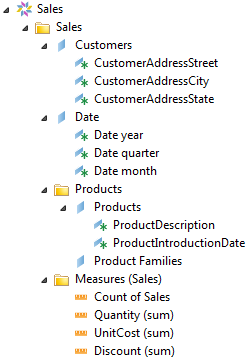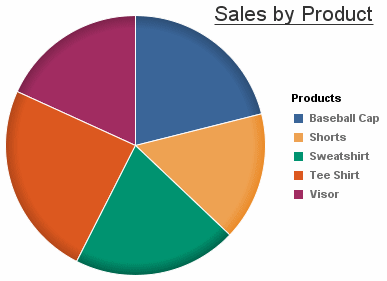PowerDesigner can generate a SAP® BusinessObjects™ universe from your
PDM for editing in the BusinessObjects Universe Design or Information Design tools, or for
direct consumption by the Web Intelligence rich client. Generating a universe from your PDM
gives you access to table, view, and column names and comments and more reliable cardinality
information than if you create a universe directly from your database.
Note: To use this feature, you must have
SAP®
BusinessObjects™ SBOP BI Platform Clients 4.0 SP04 Patch 3
(v14.0.4.819) or higher installed on your
workstation. On Windows Vista or Windows 7 machines,
if PowerDesigner fails to recognize a valid
BusinessObjects installation, it may be necessary
separately to launch the Universe Design tool one
time with administrator privileges to enable the
BusinessObjects SDK.
- [optional] Optimize your PDM for generation of a universe in the following
ways:
- Specify auto-incrementing primary keys (see Creating Primary Keys) together with one or more
human-readable alternative keys (see Creating Alternate Keys) to uniquely identify dimension rows.
- Identify fact and dimension tables either manually or by retrieval (see
Identifying Fact and Dimension Tables) and review the choices that
PowerDesigner has made:
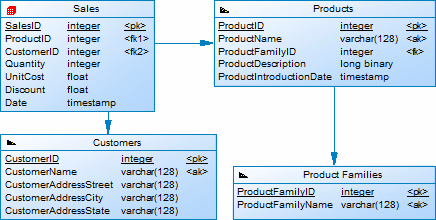
- [optional] To completely control the format of your multidimensional
objects, retrieve facts and dimensions in a multidimensional diagram
(see Generating Cubes), and edit them as
necessary:
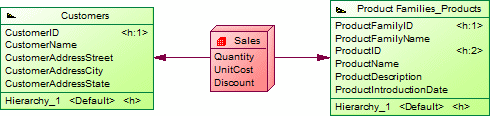
- Select .
- [optional] Click the Connect button to connect to the
BusinessObjects CMS.
- Select a data connection to allow BusinessObjects to connect to
your database. If you have not connected to the CMS, you can use an existing
local connection from the BusinessObjects connection list; otherwise choose from
the list of secured connections. You can, alternatively, click the
Create button to create a new connection with the
BusinessObjects New Connection wizard.
Note: The user that you specify in this connection must have sufficient
privileges and permissions to read all of the database objects contained in
the PDM you are creating your universe from.
- Click Next to select the objects to
generate from your model. PowerDesigner will propose objects to generate as
follows:
- If facts and dimensions are present in your model, the
facts are proposed for generation.
- If no facts are present, but one or more tables have
been specified as fact tables, then these will be proposed for
generation.
- If no facts or fact tables are present, then
PowerDesigner will evaluate all the tables in the model and propose
those which could serve as fact tables for generation.
Note: By default, tables that have no links to other tables are excluded from
the list. Select the Include isolated tables option
to add them for selection.
- [when facts are not present] Click Next
to select any appropriate generation options:
| Option |
Description |
|---|
| Expand fact date columns as time
dimensions |
[selected by default] Creates a time
dimension with the standard Year, Quarter, and Month
attributes for each date column in each fact table. |
| Add Large Object dimension details |
[deselected by default] Specifies that dimension
attributes are created for columns of type blob (which
commonly contain images, audio, or other binary data). If
this option is deselected, these columns will still appear
in the data foundation, but will not be visible in the
business layer. |
| Use primary keys as dimension
identifiers |
Specifies whether dimension identifiers
can or must be generated from the primary keys of their
source tables. You can choose from the following settings:- Force - Dimension identifiers must be generated from
the primary keys of their source tables.
- Allow - [default] PowerDesigner chooses the first
available columns in the following list to use as
dimension identifiers:
- The first alternative key (all associated
columns concatenated).
- The first unique index not identified as a
primary key.
- The first column with a string data type,
including primary keys with a string data
type.
- The first non-key column.
- The first key column.
- Disallow - Same as allow, but dimension identifiers
cannot be generated from primary keys even if they
have a string data type (for example a primary key
containing a GUID).
|
- Click Next to review your choices and
then click Finish to begin the universe
generation.
When the universe is generated, you can:
- Open it in the Universe Design tool or import it into the
Information Design tool (select ) for further editing.
PowerDesigner generates a universe comprising
a connection, data foundation, and business layer.
The business layer has one folder for each fact containing:- A dimension for each dimension associated with
the fact in PowerDesigner. Dimension series, such
as the Product dimension in our example are
grouped within their own subfolder. Dimensions
with more than one attribute list each attribute
beneath them.
- A measure for every numeric column in the
fact.
|
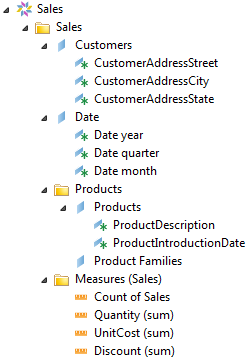
|
- [if you are connected to the CMS] Import it into the CMS for editing
or consumption.
- Consume it directly in the Web Intelligence rich client: