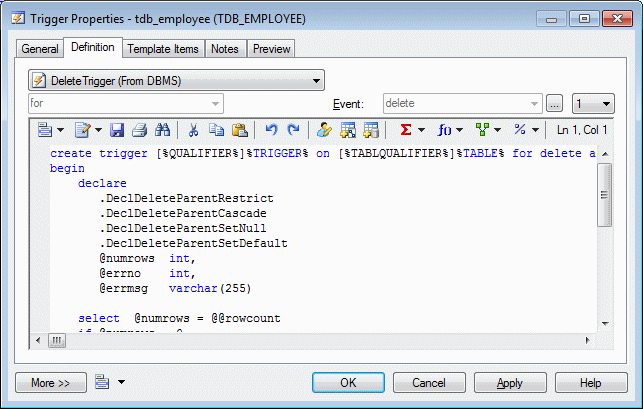You can create a trigger for a table from its property sheet and base it on a PowerDesigner template, or on a template of your own, or write it from scratch.
- Open the table or view property sheet, and then click the Triggers tab.
- Click the Add a Row tool to create a new trigger, enter a name and code, and then click the Properties tool to open its property sheet.
- Click the Definition tab, and select a trigger template (see Trigger Templates) from the Template list. The time and event fields will be set and the template code copied into the definition editor.
- [optional] Modify the trigger definition code. You can insert
trigger template items (see Trigger Template Items), use PDM
variables and macros and various other tools available from the toolbar (see
Writing SQL Code in PowerDesigner).
If you edit the code, then the trigger will be marked as user-defined and will be excluded from most forms of rebuilding (see Rebuilding Triggers).
- Click OK to return to your model.