When you create a reference, PowerDesigner can automatically reuse an appropriate existing column in the child table as the foreign key column and migrate the primary key column in the parent table to create a foreign key column in the child table.
The following table shows the results of migrating and reusing primary key columns
to a child table that contains a matching child table column, and where that child table
column is already a foreign key column for another table:
| Options Selected |
Matching Child Table Column Exists |
Matching Child Table Column Is Already a FK Column |
|---|---|---|
| [Original tables before migration] | The child table contains a matching column for one
of the primary key columns: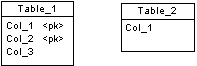 |
The child table contains a matching column that is
already a foreign key column for another table: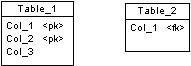 |
|
[default] Auto-reuse and Auto-migrate |
Col_1 is reused and Col_2 is created: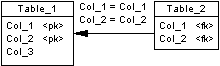 |
T1_Col_1 and Col_2 are created: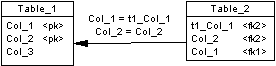 |
|
Auto-migrate only |
T1_Col_1 and Col_2 are created: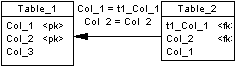 |
T1_Col_1 and Col_2 are created: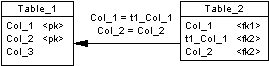 |
|
Auto-reuse only |
Col_1 is reused but Col_2 is not created: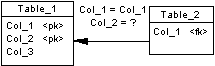 |
No columns are reused or created: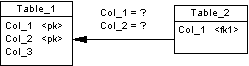 |
|
Neither |
No column is reused or created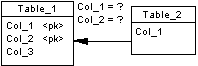 |
No columns are reused or created: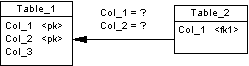 |
Note:
- By default, only the properties of the primary key column are migrated to the foreign key. If the primary key column is attached to a domain, the domain will not be migrated to the new foreign key column unless the Enforce non-divergence model option is selected (see Controlling Non-Divergence from a Domain).
- If you have selected the Auto-migrate columns model option and you modify a reference attach point then you will migrate primary keys in the parent table to foreign keys in the child table, delete unused foreign key columns, and modify the reference join. If you delete the parent primary key column then you will delete the corresponding foreign key and reference join.
For more information about other reference model options, see Reference Model Options.