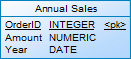Horizontal partitioning consists in segmenting a table into multiple tables each containing a subset of rows and the same columns in order to optimize data retrieval. You can use any column, including primary keys, as partitioning criteria.
- Select Tools > Denormalization > Horizontal Partitioning, or right-click a table in the diagram and select Horizontal Partitioning to open the Horizontal Partitioning Wizard.
- Select the table to partition, specify whether you want to keep the original table after partitioning, and then click Next.
- Create as many partition tables as necessary using the Insert and Add a Row tools (specifying an appropriate name for each, which must be unique in the model), and then click Next.
- Click the Add Columns tool to select one or more discriminant columns to use as partition criteria (these columns will be excluded from the partitions), and then click Next.
- Specify a name and code for the transformation object that will
be created to preserve information about the partitioning, and then click
Finish to create a table for each partition, taking
the name of the partition. All references to the original table are created on
each partition table.
In this example, the table Annual Sales, which contains a very large amount of data is horizontally partitioned on the Year column:
Before After
Note: Horizontal partitionings created in a PDM generated from another model are preserved when applying changes from the original model. The absence of discriminant columns in the target PDM is respected in the Merge dialog (see Core Features Guide > Modeling with PowerDesigner > Comparing and Merging Models), and changes in the source model are selected, by default, to be cascaded as appropriate to all partition tables.