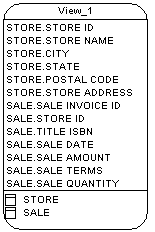You can create a view from the Tools menu. This method allows you to automatically populate the view with columns from tables and other views.
You can create an empty view in the following ways:
-
Use the View tool in the Toolbox.
-
Select to access the List of Views, and click the Add a Row tool.
-
Right-click the model (or a package) in the Browser, and select .
Alternately, you can create a view from the Tools menu.