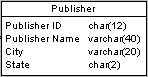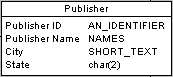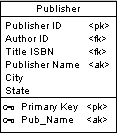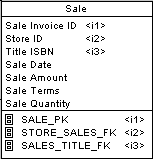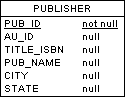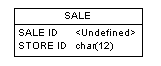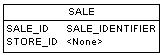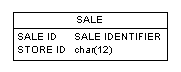To set display preferences for tables, select , and select the Table sub-category in the left-hand Category pane.
Columns
Keys and indexes are represented by indicators in the table symbol. Each key and index indicator is assigned a number. You can use these numbers to keep track of the different groups of alternate keys, foreign keys, and indexes in your model.
By default, the following information about columns can be displayed on table symbols.
|
Preference
|
Displays
|
Example
|
|---|
|
Data types
|
Data type for each column
|
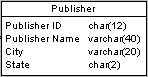
|
|
Replace by domains
|
Domain codes for each column attached to a domain
|
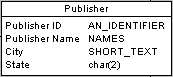
|
|
Domains
|
Domain of an attribute in the table. This display option interacts with the selection for Data types. As a result, there are four display options
|
See the Display Domain and Data Type section below for options and examples.
|
|
Key Indicators
|
<pk>, <fk>, and <ak> indicators next to primary key, foreign key, and alternate key columns respectively. When the Keys preference is also selected, the key names are listed at the bottom of the table symbol
|
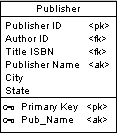
|
|
Index indicators
|
<i(n)> indicator next to indexed columns. When the Indexes preference is also selected, the index names and corresponding numbers are listed at the bottom of the table symbol
|
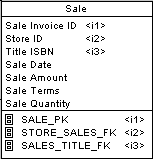
|
|
NULL/NOT NULL
|
Column indicator: null, not null, identity, or with default (DBMS-dependent)
|
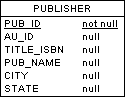
|
Display Domain and Data Type
You can display the domain of an attribute in the symbol of a table. There are four display options available:
|
Preference
|
Displays
|
Example
|
|---|
|
Data types
|
Only the data type, if it exists
|
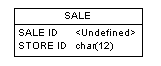
|
|
Domains
|
Only the domain, if it exists
|
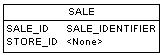
|
|
Data types and Domains
|
Both data type and domain, if they exist
|

|
|
Data types and Replace by domains
|
If domain exists and data type does not exist, then displays domain.
If domain does not exist and data type exists, then displays data type.
|
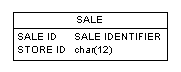
|
Note: For information about selecting other properties to display, see Core Features Guide > The PowerDesigner Interface > Diagrams, Matrices, and Symbols > Display Preferences.