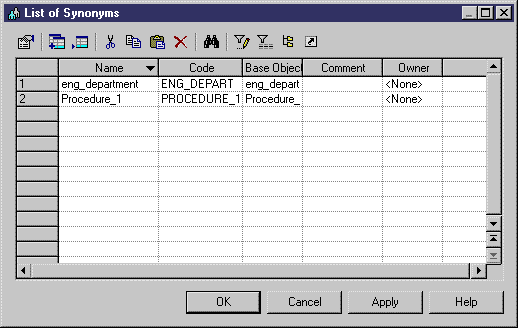Synonyms for each of the selected objects are created in the List of Synonyms. By default, a synonym has the same name as its base object. If the Base Object column is not shown in the list, click the Customize Columns and Filter tool, select Base Object in the list of available columns, and click OK.