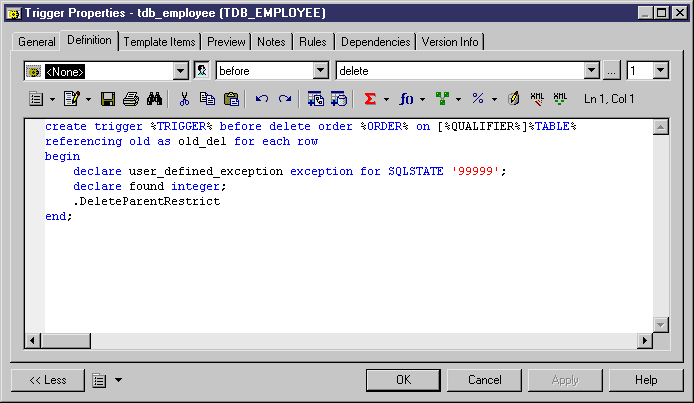PowerDesigner provides various methods for editing a trigger.
Note:
If you modify the definition of a DBMS trigger template or template item, you are modifying the DBMS definition file. We recommend that you only ever work on a copy of the original DBMS definition file.