You can set PDM model options by selecting or right-clicking the diagram background and selecting Model Options.
You can set the following options on the Model Settings page:
|
Option |
Function |
|---|---|
Name/Code case sensitive |
Specifies that the names and codes for all objects are case sensitive, allowing you to have two objects with identical names or codes but different cases in the same model. If you change case sensitivity during the design process, we recommend that you check your model to verify that your model does not contain any duplicate objects. |
Enable links to requirements |
Displays a Requirements tab in the property sheet of every object in the model, which allows you to attach requirements to objects (see Requirements Modeling). |
External Shortcut Properties |
Specifies the properties that are stored for external shortcuts to objects in other models for display in property sheets and on symbols. By default, All properties appear, but you can select to display only Name/Code to reduce the size of your model.
Note: This option only controls properties of external shortcuts to models of the same type (PDM to PDM, EAM to EAM, etc). External shortcuts to objects in other types of model can show only the basic shortcut properties.
|
|
Notation |
Specifies the use of one of the following notation types for the model. You can choose between:
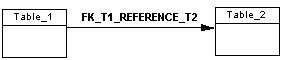
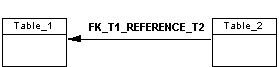
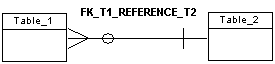
 When you change notation, all symbols in all diagrams are updated accordingly. If you switch from Merise to IDEF1X, all associations are converted to relationships. |
For information about controlling the naming conventions of your models, see Core Features Guide > The PowerDesigner Interface > Objects > Object Properties > Naming Conventions.