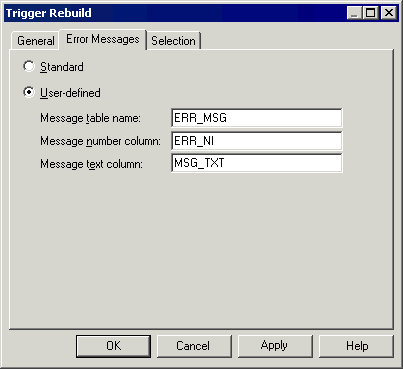You can choose to generate a user-defined error message from the trigger generation parameters box.
- Select Tools > Rebuild Objects > Rebuild Triggers.
The Rebuild Triggers dialog box is displayed.
- Click the Error Messages tab, and select the User-defined radio button.
- Type the name of the table that contains the error message in the Message Table Name box.
- Type the name of the column that contains the error number in the Message Number box.
- Type the name of the column that contains the error message text in the Message Text column.
- Click the General tab and select the mode and triggers to create.
- Click the Selection tab and select the tables for which you want to create triggers.
For more information on rebuilding triggers, see section Rebuilding Triggers.
- Click OK.
The trigger rebuilding process is shown in the Output window.
Select Database > Generate Database to open the Database Generation window.
- Select generation parameters as required.
- Click OK.
For information on selecting trigger generation parameters, see section Generating Triggers and Procedures.