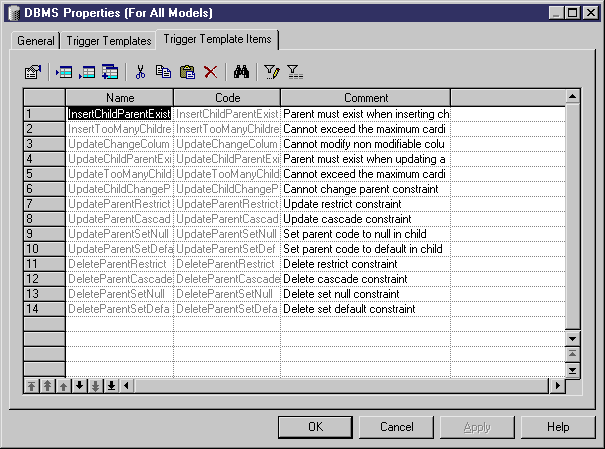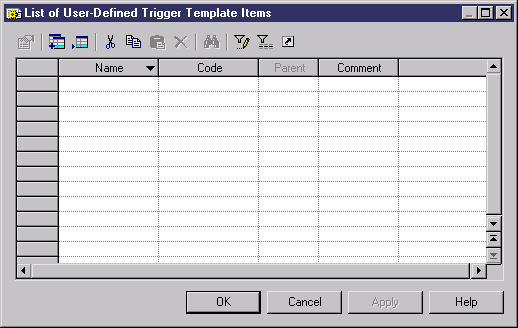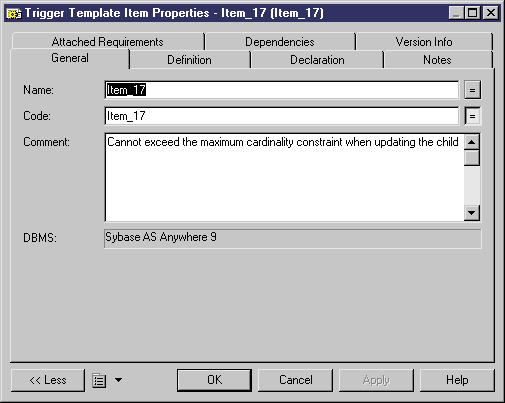You usually create a template item when an existing template item is not suitable, or to create a repeatable block of code to do updating work on tables in the database.
You can create a new trigger template in your DBMS definition file or as part of your model. You can begin by copying an existing template or write one from scratch.