![]() Using the Database painter to create database profiles
The Database painter is an optional InfoMaker painter. If
the Database painter is installed, you can also create database
profiles from the Database painter’s Objects view. However,
opening the Database painter to define profiles and/or connect
to a database uses more system resources than using the Database Profiles
dialog box.
Using the Database painter to create database profiles
The Database painter is an optional InfoMaker painter. If
the Database painter is installed, you can also create database
profiles from the Database painter’s Objects view. However,
opening the Database painter to define profiles and/or connect
to a database uses more system resources than using the Database Profiles
dialog box.
The Database Profiles dialog box uses an easy-to-navigate tree control format to display your installed database interfaces and defined database profiles. You can create, edit, and delete database profiles from this dialog box.
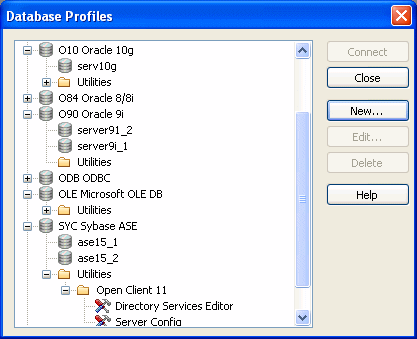
When you run the InfoMaker Setup program, it updates the Vendors list in the PowerBuilder® section in the HKEY_LOCAL_MACHINE registry key with the interfaces you install. The Database Profiles dialog box displays the same interfaces that appear in the Vendors list.
![]() Where the Vendors list is stored
The Sybase\PowerBuilder\12.5\Vendors key
in HKEY_LOCAL_MACHINE\SOFTWARE is
used for InfoMaker as well as PowerBuilder.
Where the Vendors list is stored
The Sybase\PowerBuilder\12.5\Vendors key
in HKEY_LOCAL_MACHINE\SOFTWARE is
used for InfoMaker as well as PowerBuilder.
For detailed instructions on using the Database Profiles dialog box to connect to a database and manage your profiles, see Chapter 11, “Managing Database Connections.”
Each database interface has its own Database Profile Setup dialog box where you can set interface-specific connection parameters. For example, if you install the Adaptive Server Enterprise ASE interface and then select it and click New in the Database Profiles dialog box, the Database Profile Setup - Adaptive Server Enterprise dialog box displays, containing settings for the connection options that apply to this interface.
![]() Preview tab unavailable in InfoMaker
PowerScript® connection syntax does not apply to
InfoMaker. Therefore, the Database Profile Setup dialog box in InfoMaker
does not include a Preview tab for copying
PowerScript connection syntax into a script.
Preview tab unavailable in InfoMaker
PowerScript® connection syntax does not apply to
InfoMaker. Therefore, the Database Profile Setup dialog box in InfoMaker
does not include a Preview tab for copying
PowerScript connection syntax into a script.
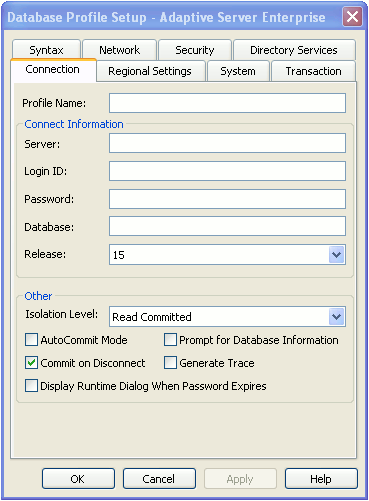
The Database Profile Setup dialog box groups similar connection parameters on the same tab page and lets you easily set their values by using check boxes, drop-down lists, and text boxes. Basic (required) connection parameters are on the Connection tab page, and additional connection options (DBParm parameters and SQLCA properties) are on the other tab pages.
For some database interfaces, you might not need to supply values for all boxes in the Database Profile Setup dialog box. If you supply the profile name and click OK, InfoMaker displays a series of dialog boxes to prompt you for additional information when you connect to the database.
This information can include:
User ID or login ID
Password or login password
Database name
Server name
For some databases, supplying only the profile name does not give InfoMaker enough information to prompt you for additional connection values. For these interfaces, you must supply values for all applicable boxes in the Database Profile Setup dialog box.
For information about the values you should supply for your connection, click Help in the Database Profile Setup dialog box for your interface.