Chapter 18: Defining Forms
Click the Open button in the PowerBar.
The Open dialog box displays:
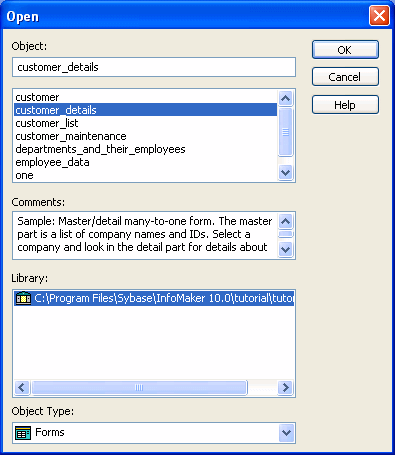
If necessary, select Forms in the Object Type box.
Highlight the form you want in the list and click OK.
The form displays in Layout view in the Form painter. You can work on the design of the form there.
For more information, see Chapter 20, “Enhancing Forms”.
Click the Run button to run the form.
When you run a form, InfoMaker retrieves data from the database and displays the form so that you can view and change information in the database. For more information, see “Running forms”.
Use the Library painter.
For more information, see “Copying, moving, and deleting objects”.