To create a new default XHTML export template, select New Default from the pop-up menu in the Export Template view for XHTML.
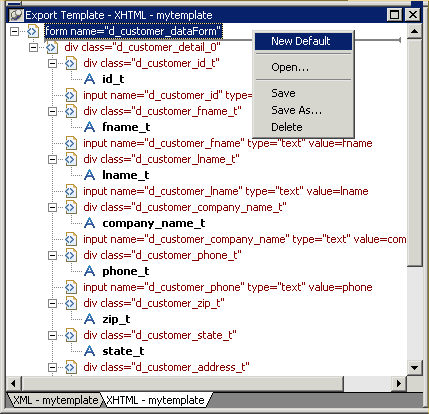
A new default XHTML export template has the following elements:
Elements |
Name defaults to |
|---|---|
Root <form> |
DataWindow name_dataForm |
Header <div> |
DataWindow name_band1 |
Detail <div> |
DataWindow name_bandn |
Summary <div> |
DataWindow name_bandn |
Footer <div> |
DataWindow name_bandn |
Child elements of the Header, Detail, Summary, and Footer elements |
Name of each DataWindow control. |
To save a new default template, select Save from the pop-up menu in the Export Template view for XHTML, name the template, and provide a comment that identifies its use.
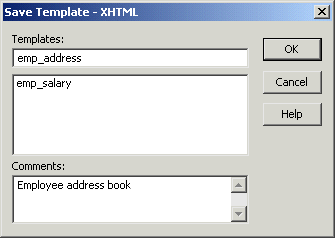
The template is stored inside the DataWindow object in the PBL. After saving a template with a DataWindow object, you can see its definition in the Source editor for the DataWindow object. For example, this is part of the source for a DataWindow that has two templates. The templates have required elements only:
export.xhtml(usetemplate = "t_phone" template = (name = "t_address" comment = "Employee Address Book" xhtml = "<…>") template = (name = "t_phone" comment = "Employee Phone Book" xhtml = "<…>") )