Suppose you have several drawings of products and you want to display the appropriate image for each product record in a DataWindow object. The database record has an identifier for its drawing. In an application, you could call InsertFile using the identifier as the file name. However, calling the server application to display the picture is relatively slow.
Instead you could create a storage file that holds all the drawings, as shown in the diagram. Your application could open the appropriate substorage when you want to display an image.
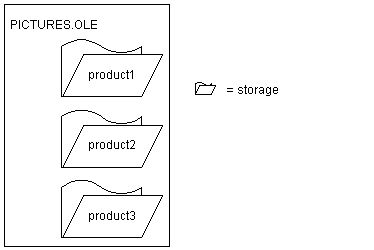
The advantage of using a storage file like this one (as opposed to inserting files from the server application into the control) is both speed and the convenience of having all the pictures in a single file. Opening the pictures from a storage file is fast, because a single file is open and the server application does not need to start up to display each picture.
![]() OLE objects in the storage
Although this example illustrates a storage file that holds
drawings only, the storages in a file do not have to belong to the
same server application. Your storage file can include objects from
any OLE server application, according to your application’s
needs.
OLE objects in the storage
Although this example illustrates a storage file that holds
drawings only, the storages in a file do not have to belong to the
same server application. Your storage file can include objects from
any OLE server application, according to your application’s
needs.
This example is a utility application for building the storage file. The utility application is a single window that includes a DataWindow object and an OLE control.
The DataWindow object, called dw_prodid, has a single column of product identifiers. You should set up the database table so that the identifiers correspond to the file names of the product drawings. The OLE control, called ole_product, displays the drawings.
The example has three main scripts:
The window’s Open event script instantiates the storage variable, opens the storage file, and retrieves data for the DataWindow object. (Note that the application’s Open event connects to the database.)
The RowFocusChanged event of the DataWindow object opens the drawing and saves it in the storage file.
The window’s Close event script saves the storage file and destroys the variable.
First, add the dw_prodid and ole_product controls to the window.
In the application’s Open event, connect to the database and open the window.
Declare an OLEStorage variable as an instance variable of the window:
OLEStorage stg_prod_pic
The following code in the window’s Open event instantiates an OLEStorage variable and opens the file PICTURES.OLE in that variable:
integer result
stg_prod_pic = CREATE OLEStorage
result = stg_prod_pic.Open("PICTURES.OLE")
dw_prod.SetTransObject(SQLCA)
dw_prod.Retrieve()
![]() Retrieve triggers the RowFocusChanged event
It is important that the code for creating the storage variable
and opening the storage file comes before Retrieve. Retrieve triggers
the RowFocusChanged event, and the RowFocusChanged event refers
to the OLEStorage variable, so the storage must be open before you
call Retrieve.
Retrieve triggers the RowFocusChanged event
It is important that the code for creating the storage variable
and opening the storage file comes before Retrieve. Retrieve triggers
the RowFocusChanged event, and the RowFocusChanged event refers
to the OLEStorage variable, so the storage must be open before you
call Retrieve.
The InsertFile function displays the drawing in the OLE control. This code in the RowFocusChanged event gets an identifier from the prod_id column in a DataWindow object and uses that to build the drawing’s file name before calling InsertFile. The code then saves the displayed drawing in the storage:
integer result string prodid //Get the product identifier from the DataWindow. prodid = this.Object.prod_id[currentrow] // Use the id to build the file name. Insert the // file's object in the control. result = ole_product.InsertFile( & GetCurrentDirectory() + "\" + prodid + ".gif") // Save the OLE object to the storage. Use the // same identifier to name the storage. result = ole_product.SaveAs( stg_prod_pic, prodid)
This code in the window’s Close event saves the storage, releases the OLE storage from the server, and releases the memory used by the OLEStorage variable:
integer result result = stg_prod_pic.Save() DESTROY stg_prod_pic
![]() Check the return values
Be sure to check the return values when calling OLE functions.
Otherwise, your application will not know if the operation succeeded.
The sample code returns if a function fails, but you can display
a diagnostic message instead.
Check the return values
Be sure to check the return values when calling OLE functions.
Otherwise, your application will not know if the operation succeeded.
The sample code returns if a function fails, but you can display
a diagnostic message instead.
After you have set up the database table with the identifiers of the product pictures and created a drawing for each product identifier, run the application. As you scroll through the DataWindow object, the application opens each file and saves the OLE object in the storage.
To use the images in an application, you can include the prod_id column in a DataWindow object and use the identifier to open the storage within the PICTURES.OLE file. The following code displays the drawing for the current row in the OLE control ole_product (typically, this code would be divided between several events, as it was in the sample utility application above):
OLEStorage stg_prod_pic
//Instantiate the storage variable and open the file
stg_prod_pic = CREATE OLEStorage
result = stg_prod_pic.Open("PICTURES.OLE")
// Get the storage name from the DataWindow
// This assumes it has been added to the DataWindow's
// rowfocuschanging event
prodid = this.Object.prod_id[newrow]
//Open the picture into the control
result = ole_product.Open( stg_prod_pic, prodid )
The application would also include code to close the open storages and destroy the storage variable.